The different permissions for Location Managers and Company Admins
What are the Admin Roles?
The admin roles are assigned to those employees who require access to the SwipedOn web dashboard. These roles include company admins, location managers and employees.
- The Company Admin role elevates the privileges of an employee and allows them to configure company-wide changes. A company admin has access to all tabs within the SwipedOn web dashboard.
- Company admins can create and assign additional Company Admin and Location Manager roles for other employees across all locations.
- Company admins can anonymize (delete) visitor and employee data.
-
Company Admins can create, edit and assign Preboarding to visitor categories.

-
The Location Manager role grants lower-level privileges. A location manager can perform basic functions and does not have access to any of the 'Settings' or 'Account' tabs.
-
Location managers can create and assign additional Location Manager roles for other employees only at the location that they are managers for.
- Location managers can archive employees; however, they cannot anonymize (delete) employee or visitor data.

Where do I configure admin roles?
-
Navigate to the 'Employee Directory' view of the SwipedOn web dashboard.
-
Find the relevant employee in the directory, and click on their name to open the drawer to the right of the screen.
-
If the employee is not listed against the directory, follow the steps listed to add them before continuing.
-
-
Scroll to the bottom of the employee's profile to the 'Admin Roles' section. Click on the drop-down arrow to change their role from the default 'Employee' role to either the Location Manager or Company Admin role.
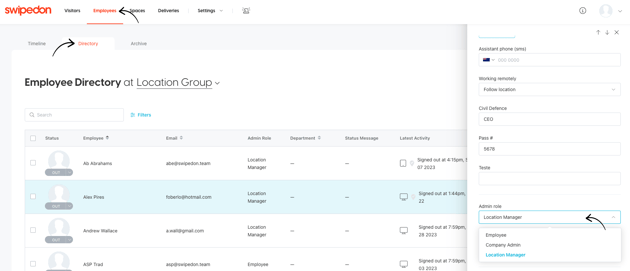
-
Once their new role has been selected, their profile will refresh and show this as their new admin role type with green 'Invite sent' text showing below this.
-
They will receive an email containing a link to set their password. This link is valid for 48 hours from the time their admin role was created.
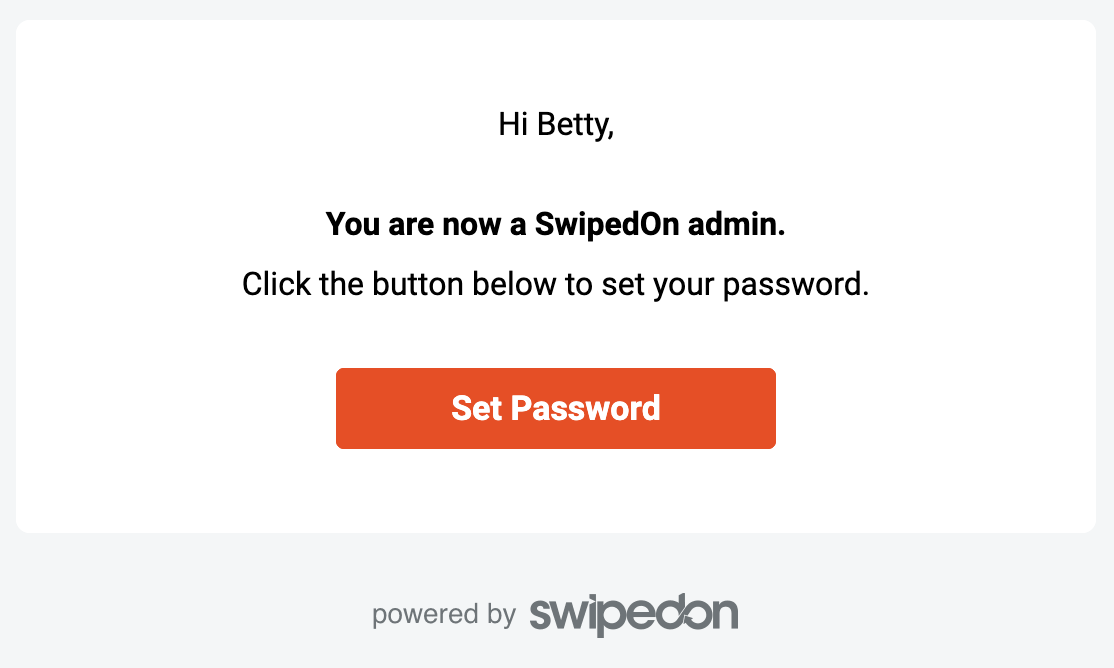
-
If the new admin does not set a password using the 'Set Password' link in the email invite within 48 hours of their role being created, an admin can log in and click on the 'Resend invite' button shown below their admin role to send a new link.
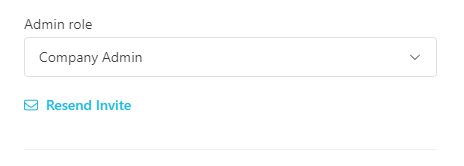
Additional considerations:
-
When an account is created with SwipedOn, the email address used to register the company is automatically elevated to a 'Company Admin'. There must be at least one Company Admin associated with the SwipedOn account.
-
The Location Manager cannot create or assign a Company Admin role. They can only assign another Location Manager to their assigned location.
-
If using an Enterprise plan, and a Location Manager uses the roaming employee feature to sign in at another location, they will then become a Location Manager for the location they have signed into.
-
Location managers will only see information for the location they have been assigned to when they were created as an employee. To change their location, first, do so against their employee profile in the Employee view of the SwipedOn web dashboard.
