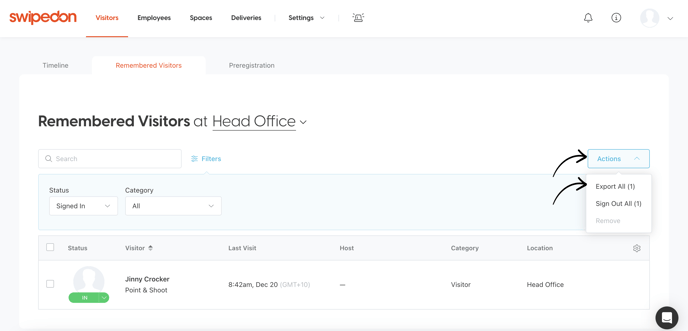How to export visitor and visit timeline data
It is easy to export your visitor data with SwipedOn. Below, we explain how to achieve this via the 'Visits' tab, or if using the 'Remembered visitors' visitor setting, we also offer an option to export these visitors.
Steps to export visitor timeline data for a specific date range
Steps to export visitor timeline data using a status
Steps to export all remembered visitor data
Steps to export remembered visitors on status
Visitor Timelines
The Visitor 'Timeline' view of the SwipedOn web dashboard displays a chronological list of all visitors that have signed in and out using SwipedOn. We offer a number of different methods when it comes to viewing and exporting this data.
The timeline export data contains:
-
Visitor's name
-
Visitor's company name
- Visitor's category
- Host name (employee name)
- Location name
- Timezone
-
Visit date and time (local)
- Total visit duration (HH:MM)
-
Visit date and time (UTC)
-
Custom visitor fields
Steps to export visitor timeline data for a specific date range
-
Navigate to the 'Visitors' > 'Timeline' tab.
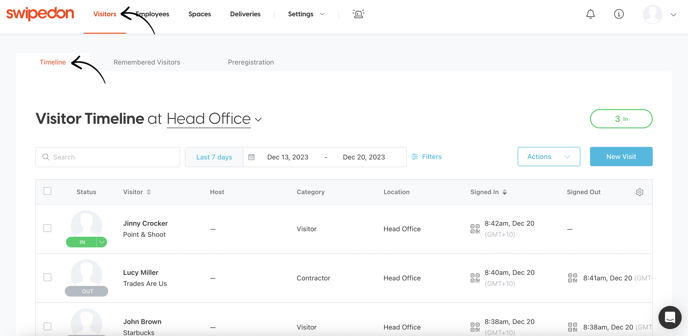
-
Click on the 'Date Range' box to select a date range. This will default to the Last 7 days.
-
Select one of the pre-set date filters, or select a date range from the calendar to view a custom date range.
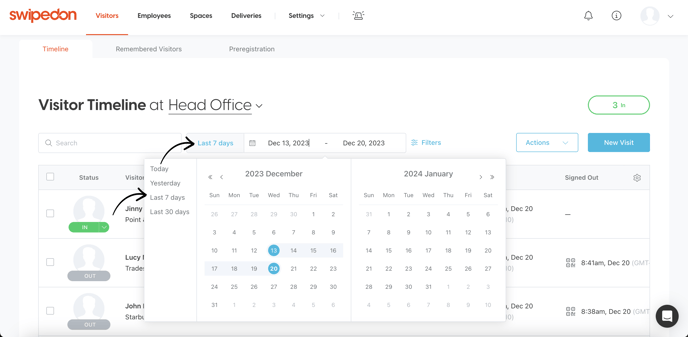
- Click on the 'Actions' button then click on 'Export All'.
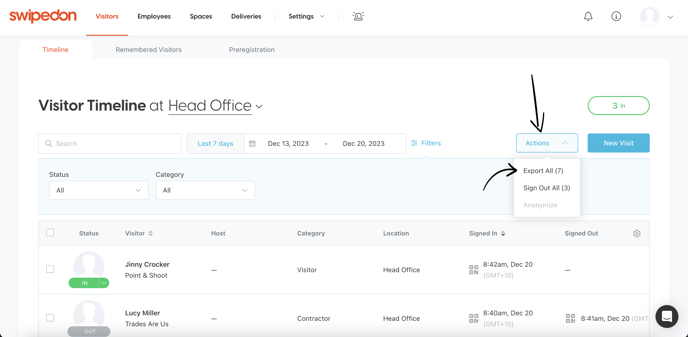
Steps to export visitor timeline data using a status
-
Navigate to the 'Visitors' > 'Timeline' tab.
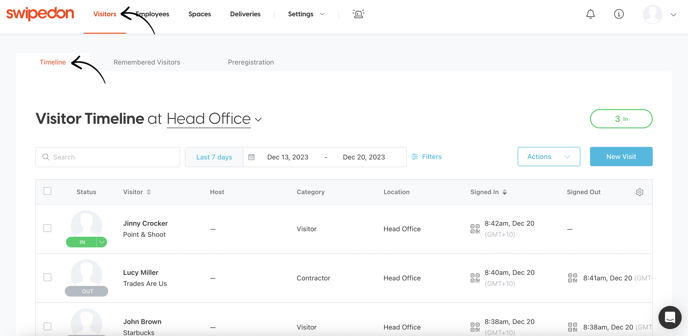
- Click the 'Filters' button, then click on the 'Status' drop-down and select from any of the five options.
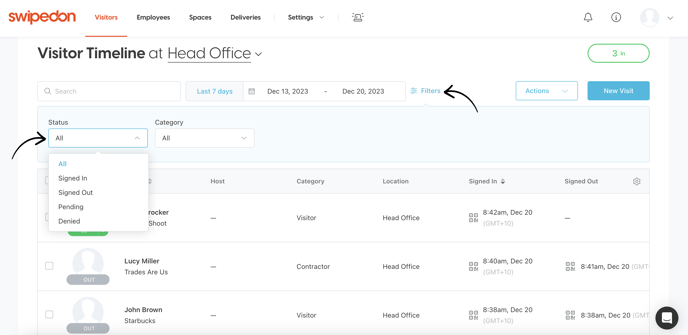
- Click on the 'Actions' button then click on 'Export All'.
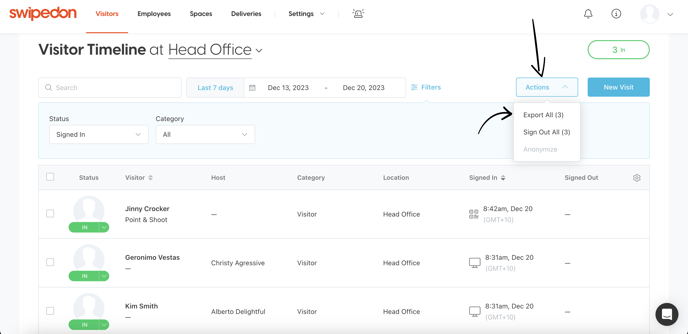
*Please note: both the status and the date range filter can be set at the same time to help display the relevant data.
Remembered visitors
The 'Remembered visitors' tab of the SwipedOn web dashboard displays an alphabetical list of all visitors that have signed in and opted to use the 'Remember me' feature. We offer a couple of different methods when it comes to viewing and exporting this data.
The Remembered visitor's export data contains:
-
Visitor's name
-
Visitor's company name
-
Visit location
- Visitor category
-
Timezone
-
Last visit date and time (local)
-
Last visit date and time (UTC)
Steps to export all remembered visitor data
-
Navigate to the 'Visitors' > 'Remembered Visitors' tab.
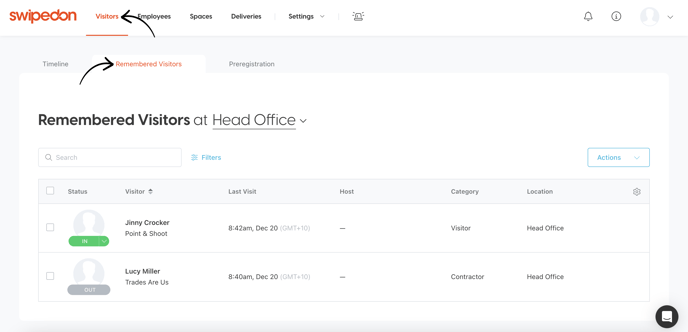
-
Click on the 'Actions' button then click on 'Export All'.
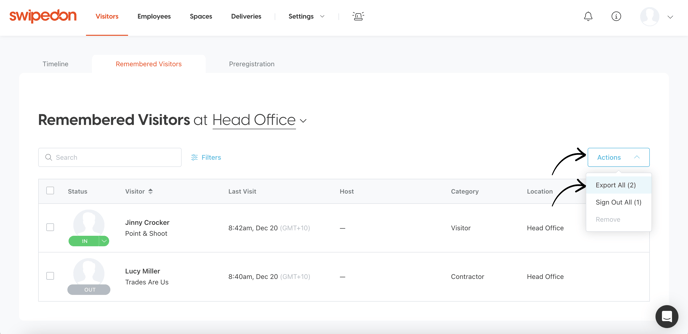
Steps to export remembered visitors on status
-
Navigate to the 'Visitors' > 'Remembered Visitors' tab.
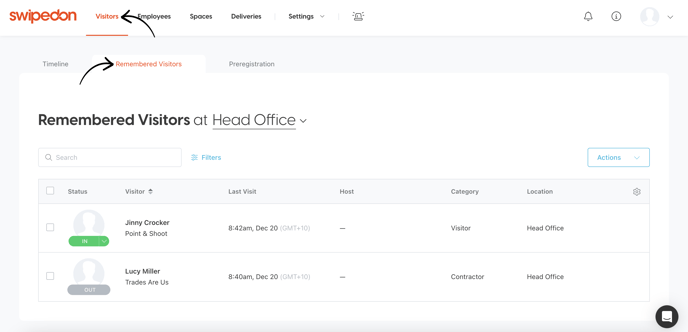
-
Click the 'Filters' button, then click the 'Status' drop-down and select from the Signed In or Out status filter.
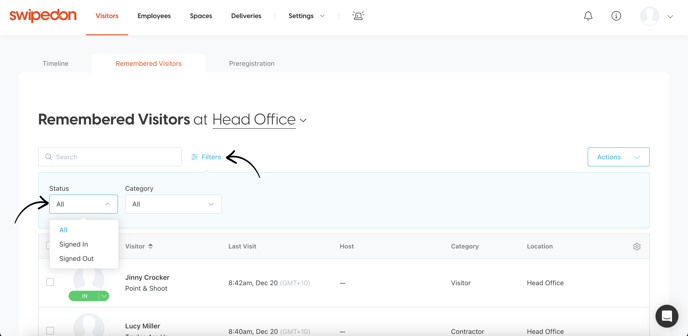
- Click on the 'Actions' button then click on 'Export All'.