- Support Center
- Employees
- Employee Settings
How to add an employee
Add your employees individually into the SwipedOn web dashboard employee directory.
Adding an individual employee
-
Within the SwipedOn web dashboard, navigate to the 'Employees' > 'Directory' tab, and click on the 'Add Employee' button located in the top right-hand corner.
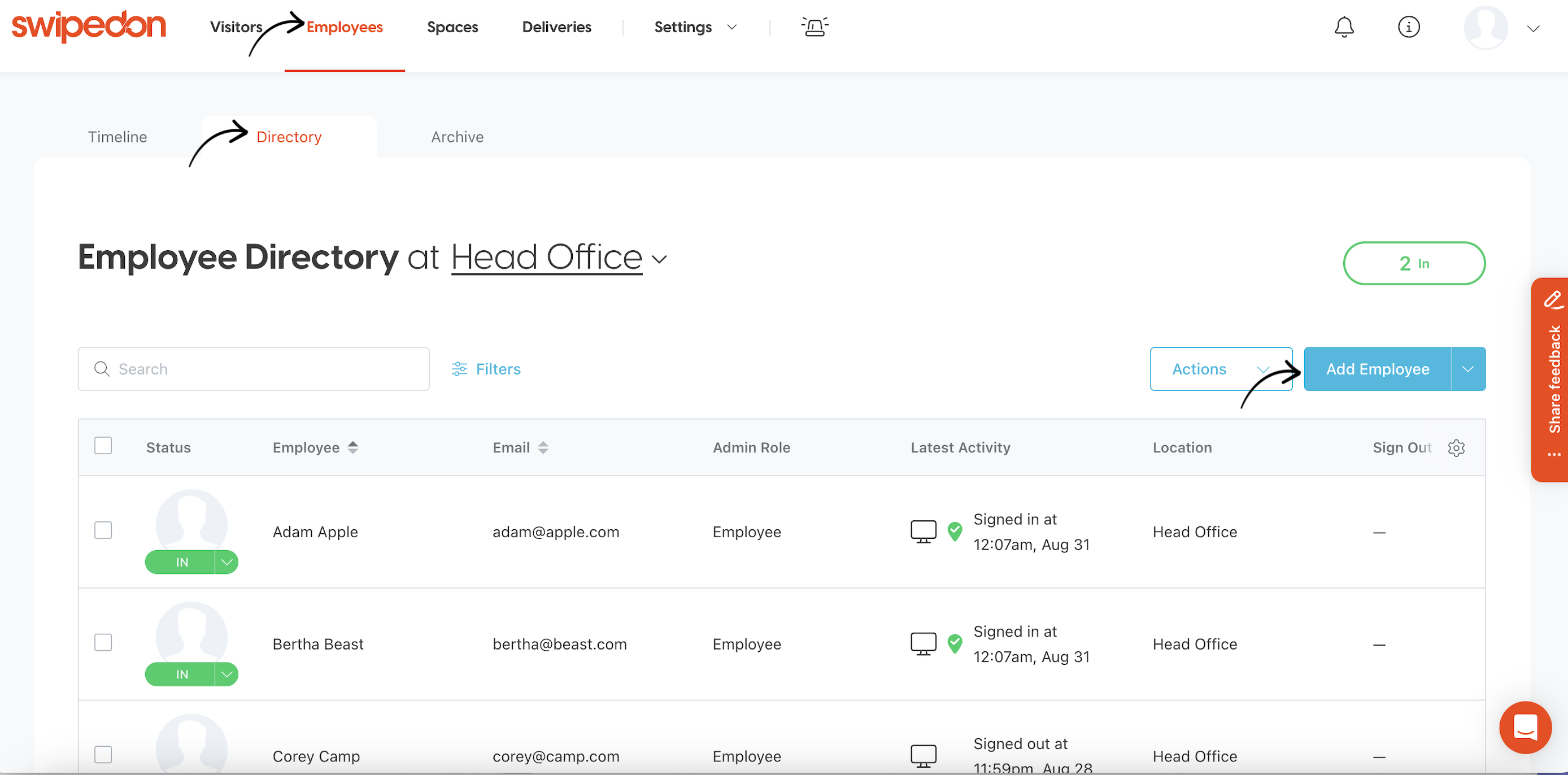
-
A drawer will open to the right of the screen for the admin to enter the employee's details into the relevant fields. At a minimum, we require a first name and a unique email address.
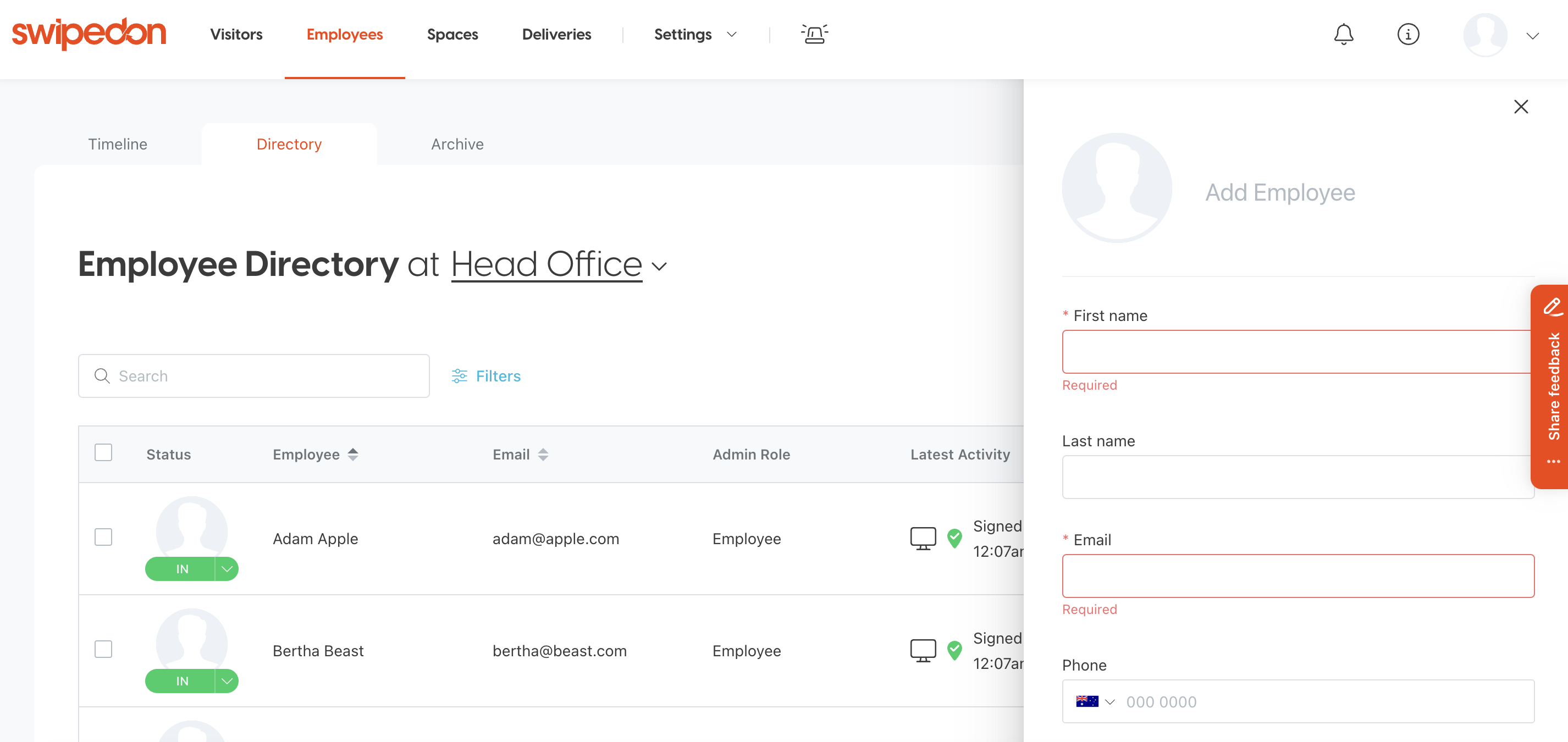
- If applicable, set the employee's location. Once the employee's details have been entered, scroll to the bottom of the page and click on the 'Create' button in the lower right corner.
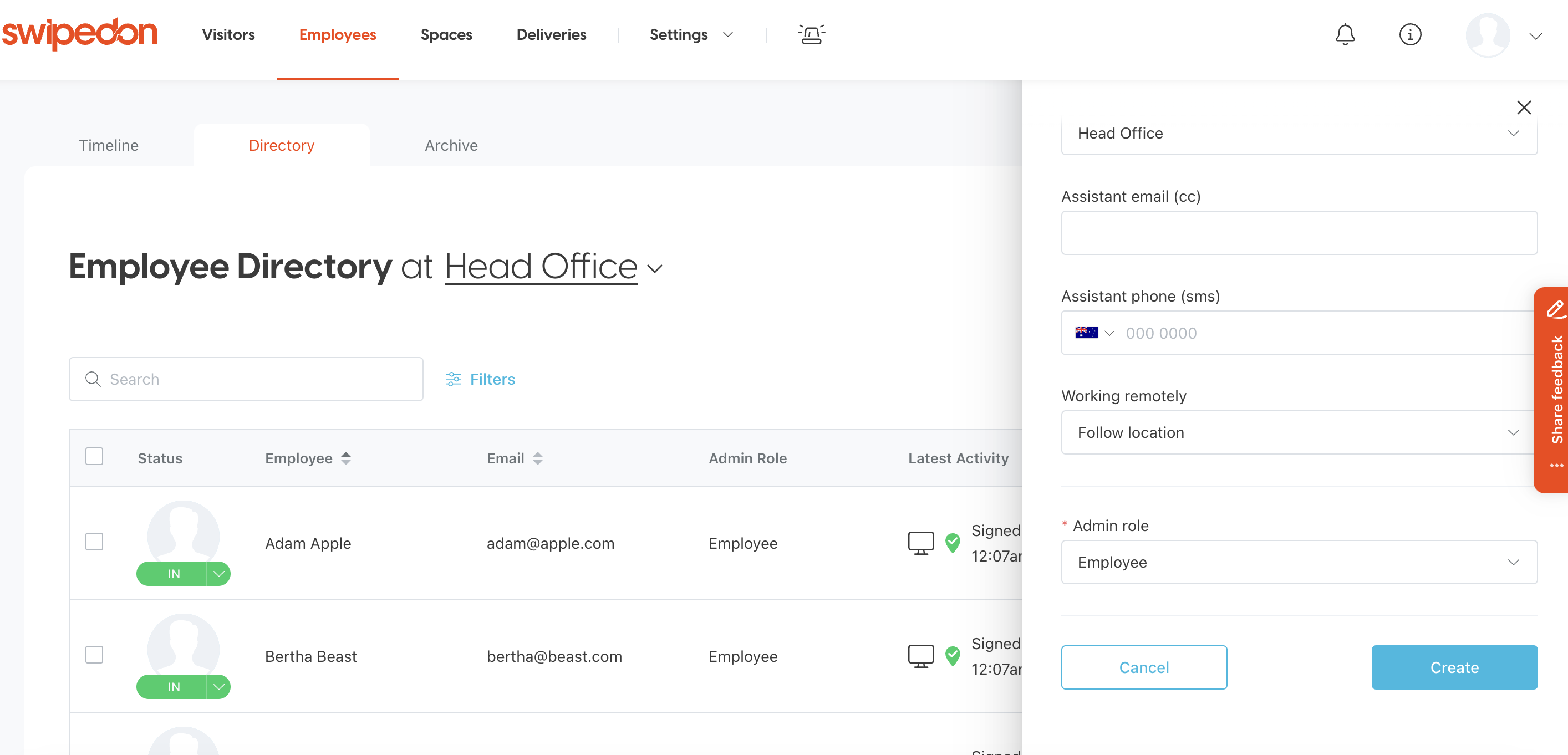
-
The employee will now appear against the employee directory and sync to the iPad or Android tablet Employee In/Out view and host selection list.
*Learn how to bulk upload a list of employees all at one time here.
