How to completely anonymize all personal information about an Employee
This method should be used when you are required to remove all data associated with an employee, including all of the individual movements they may have had (if you are using Employee In/Out).
Example use case: An employee has left your business, and you wish to remove all personal information about them from SwipedOn.
Important points on how this works:
-
To anonymize an employee, you firstly need to archive the employee.
-
You then anonymize from the archive.
-
You can only archive a signed-out employee.
- You can only archive an employee who doesn't have any admin rights.
How to anonymize an employee
-
Once the employee(s) has/have been archived, navigate to the 'Employees' view at the top of the screen and click on the 'Archive' tab.
- Select the employee(s) you wish to anonymize by clicking the checkbox to the left of their name or leave it unchecked to anonymize all archived employees.
-
Then click on the 'Anonymize' button.
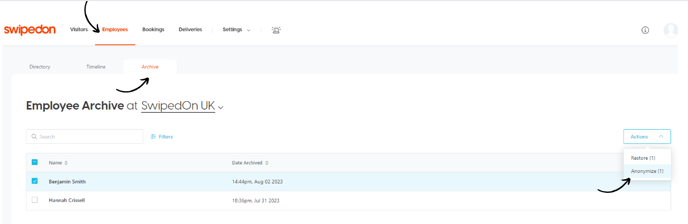
-
Confirm the action by clicking the 'Anonymize Employees' button.
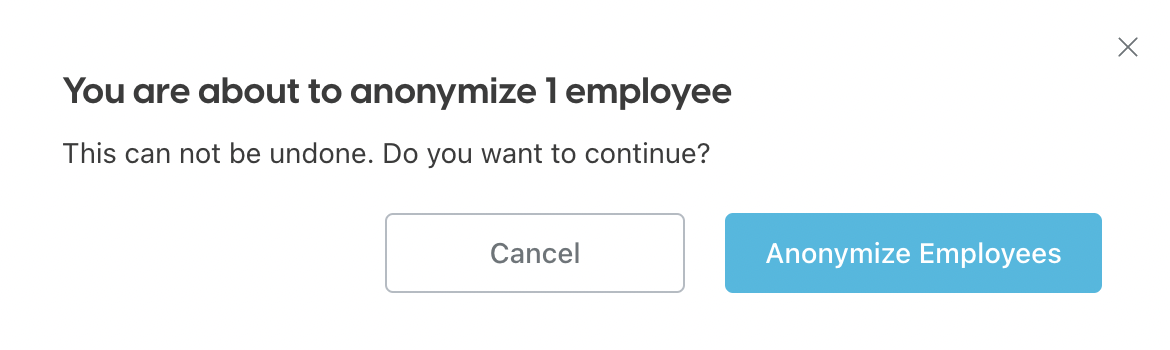
-
Once the employee(s) has/have been anonymized, the employee(s) will no longer be listed against the Employee 'Directory' view, and any of their movements within the 'Timeline' view will now show as anonymized.
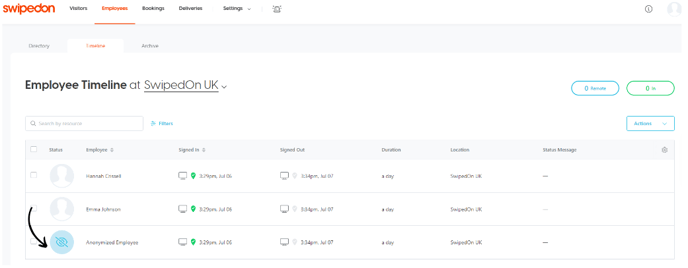
*Please note: once an employee has been anonymized, the anonymized data cannot be recovered.
