- Support Center
- FAQs
- Devices
How to apply iOS updates to your SwipedOn app
As with most software, Apple releases periodic updates for their iOS (the software the iPad uses). Please find the steps below to apply an iOS update.
-
Put the iPad on the charger, ensuring the Wi-Fi is connected, and tap on the iPad 'Settings' icon.
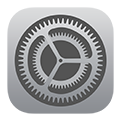
-
Navigate to 'General' and tap on 'Software Update'.
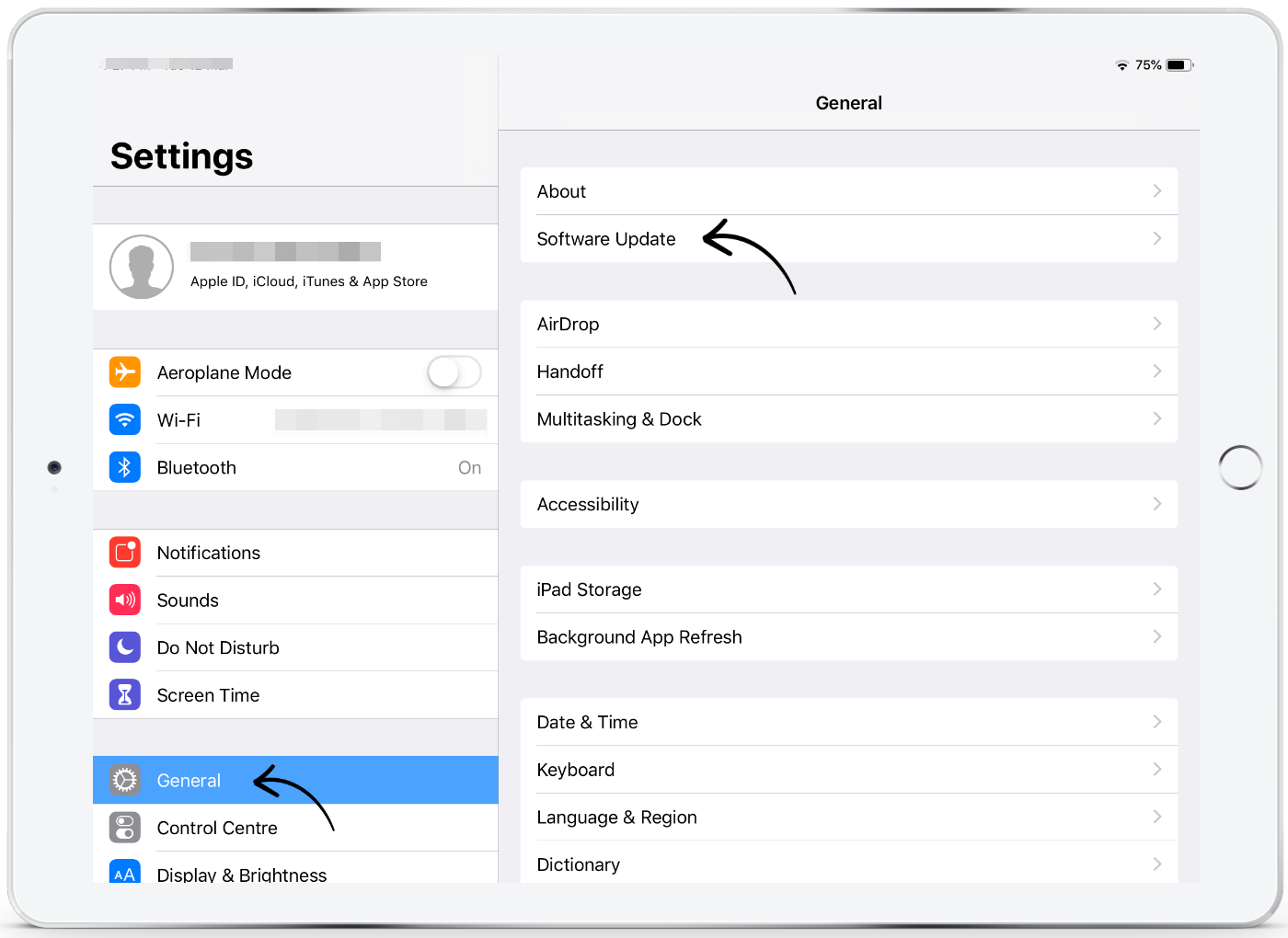
-
Tap 'Install Now' below the iOS version to apply the update.
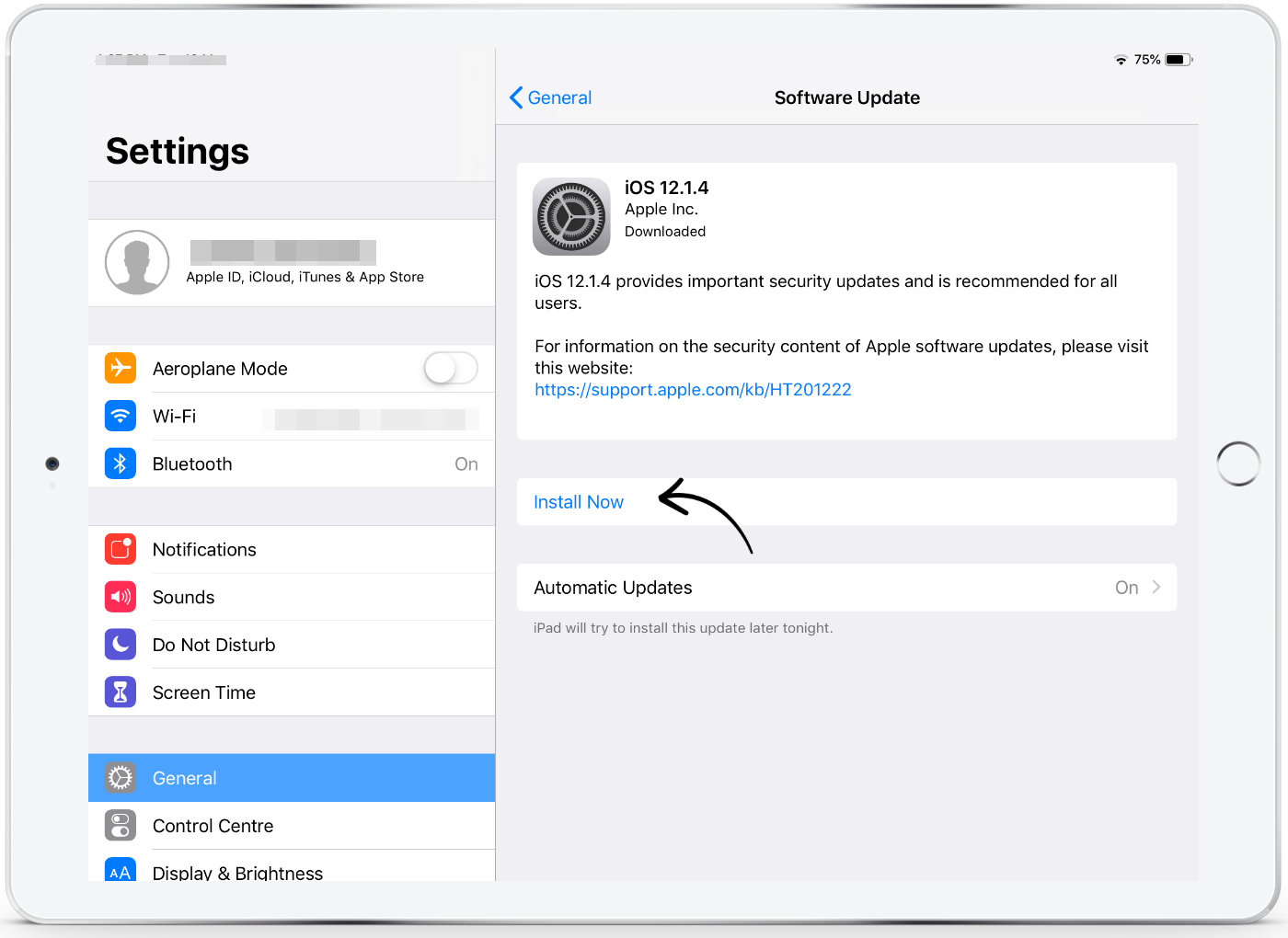
-
If asked, enter your Apple ID password.
*Please note: if a message asks to temporarily remove apps because iOS needs more space for the update, tap 'Continue' or 'Cancel'. Later, iOS will reinstall apps that it removed. If you tap 'Cancel', learn what to do next.
*If you do not wish to apply the update immediately, you can tap 'Later' and choose 'Install Tonight' or 'Remind Me Later'. If you tap 'Install Tonight', charge your iOS device before leaving the office. Overnight, your device will update automatically.
*If you are unsure what the Apple ID password might be, please find Apple's support article to find out how to retrieve this information.
