- Support Center
- Printers and ID labels
- Printer Settings
How to connect a label printer manually
How to connect the printer to the Wi-Fi network using an IP address
If the printer requires a manual connection setup, the steps below will need to be followed.
To find the printer's IP address, press down and hold the 'Cut' button on your printer. A handful of labels will now print, and the printer IP address will appear in the middle of the third or fourth label.
To connect the printer manually, please follow these steps
-
Within the SwipedOn iPad or Android tablet app, open the hidden menu by tapping three times on the SwipedOn logo on the top left of the screen.
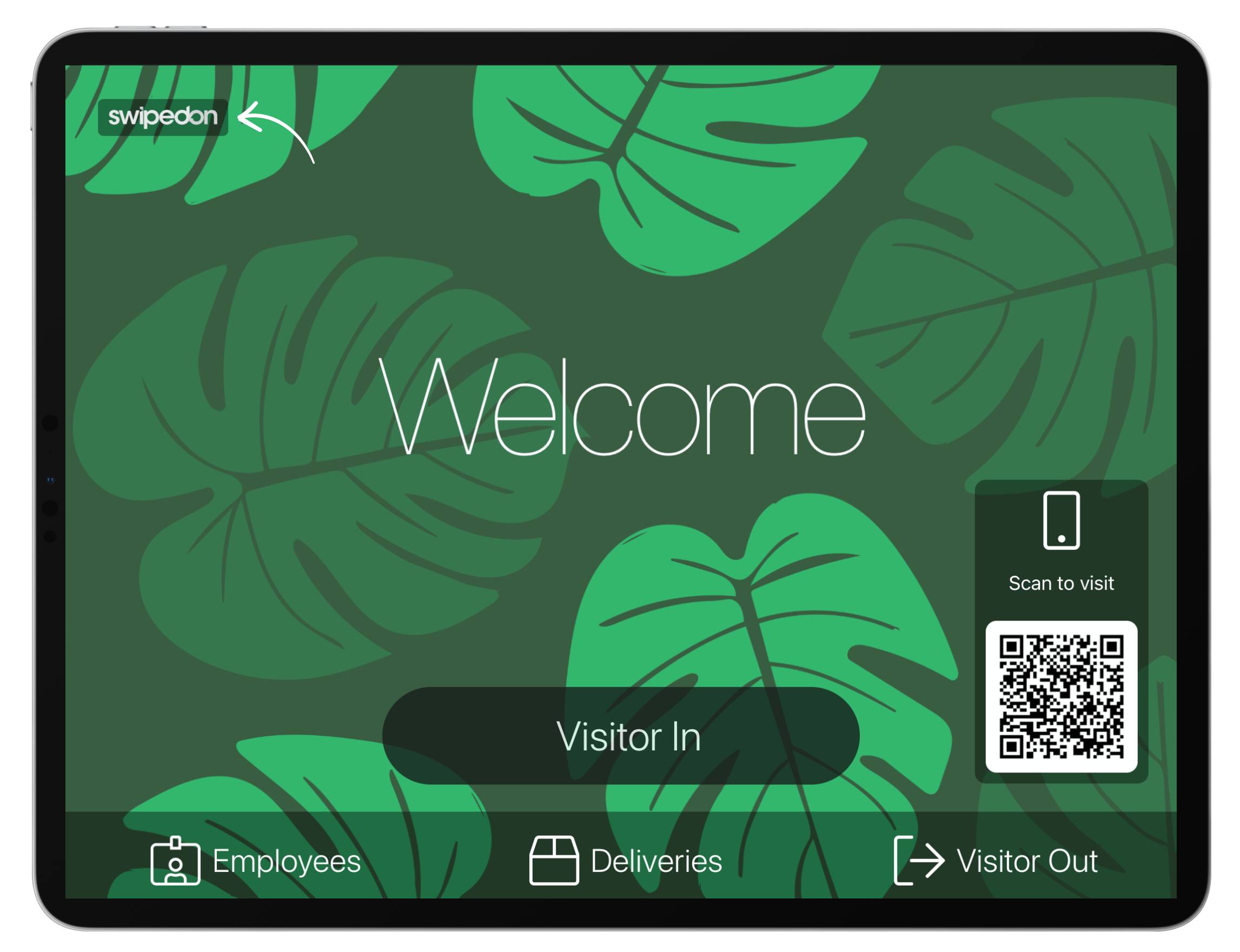
-
Tap on 'Printers'.
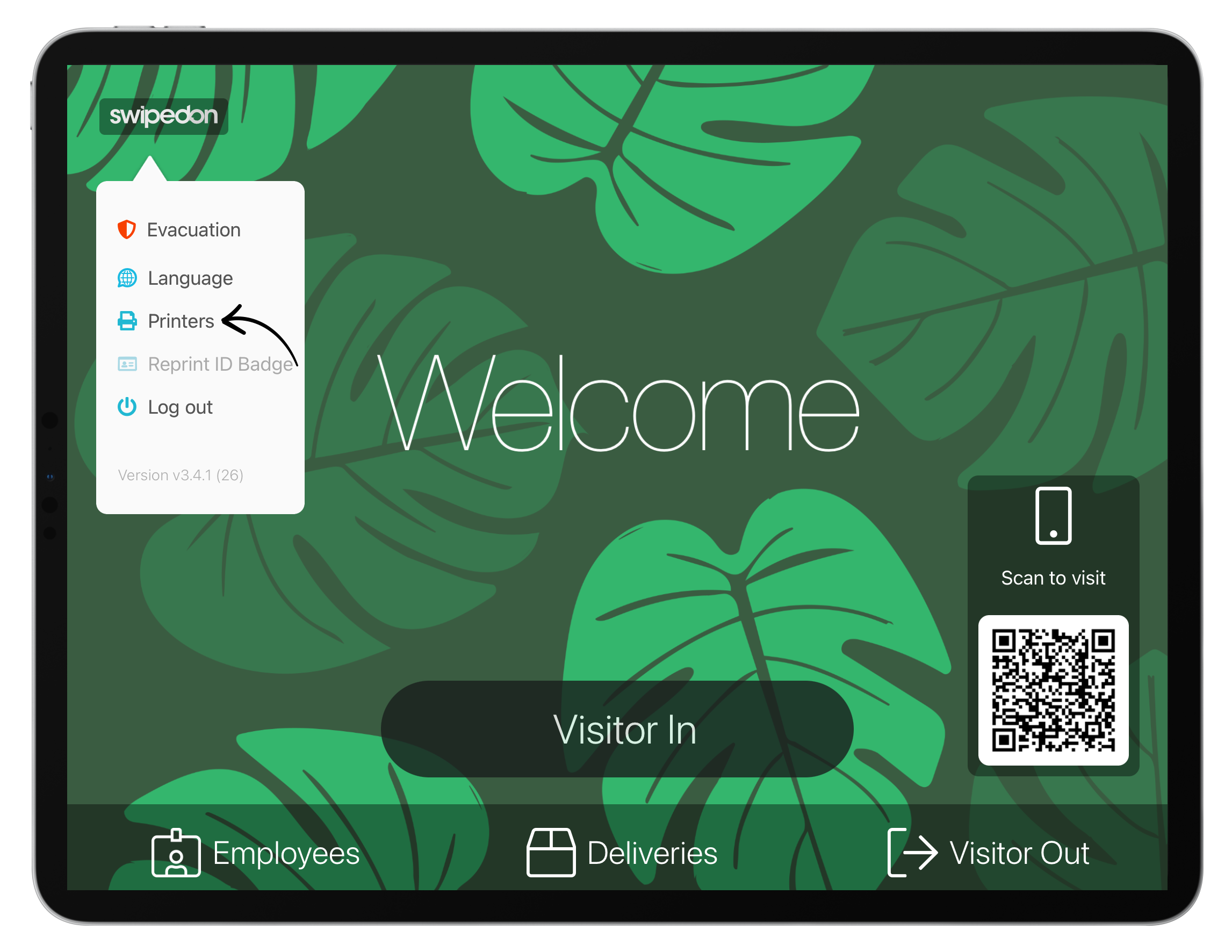
-
Tap 'Add Printer IP Manually' if using an iPad or 'Enter IP Address' if using an Android tablet.
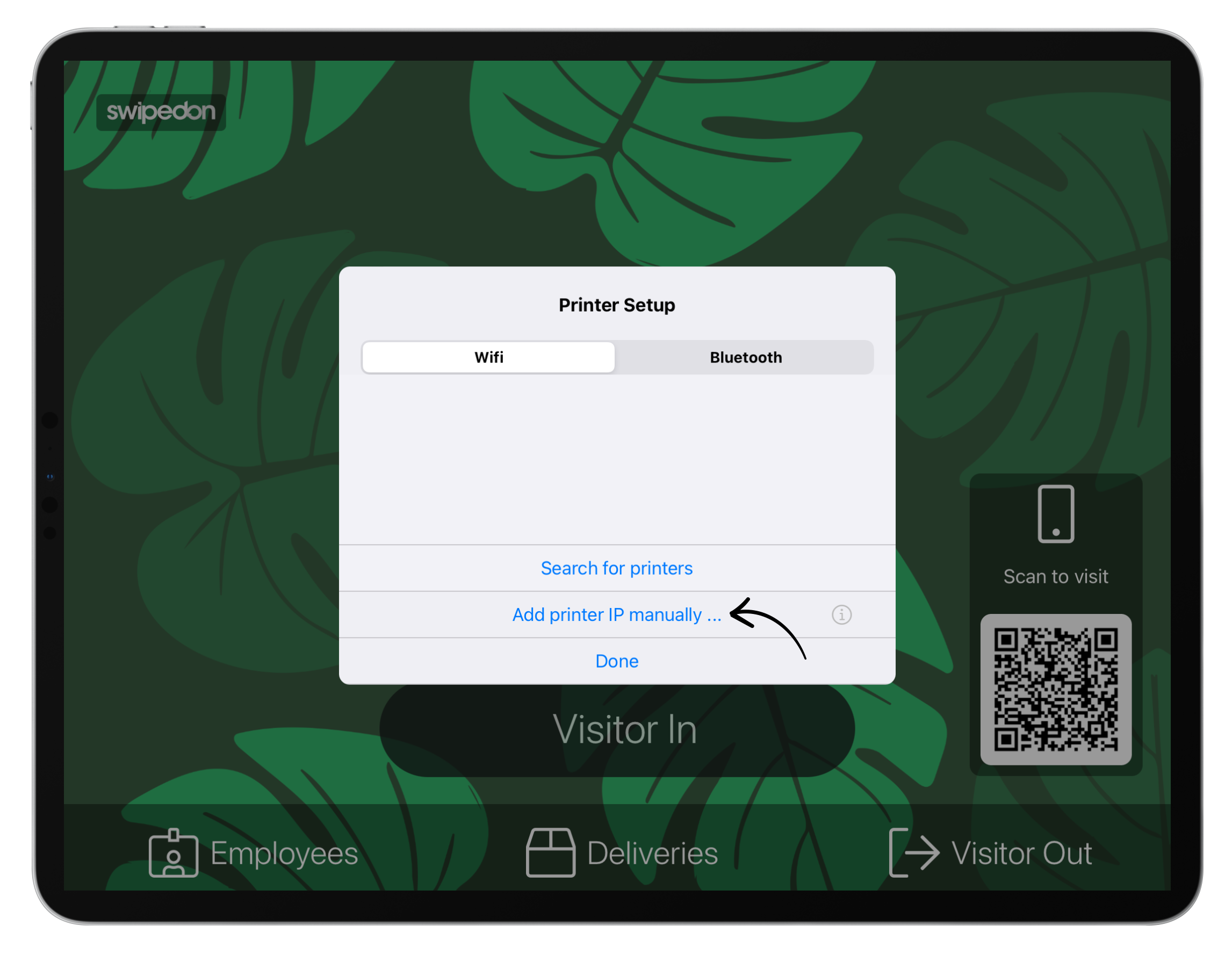
-
Type in the IP address, select the printer model and tap 'Connect'.
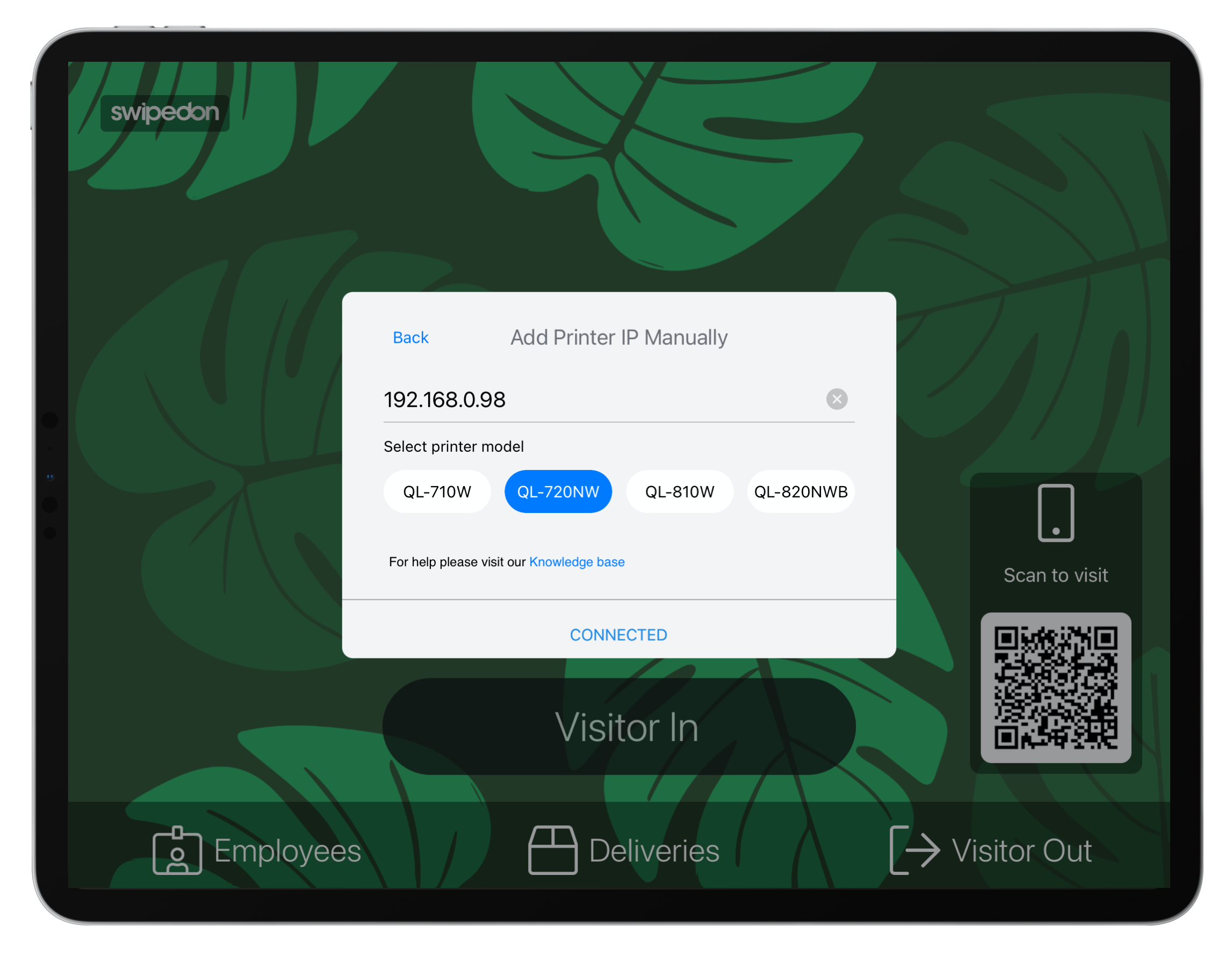
-
The printer will now be 'Connected'.
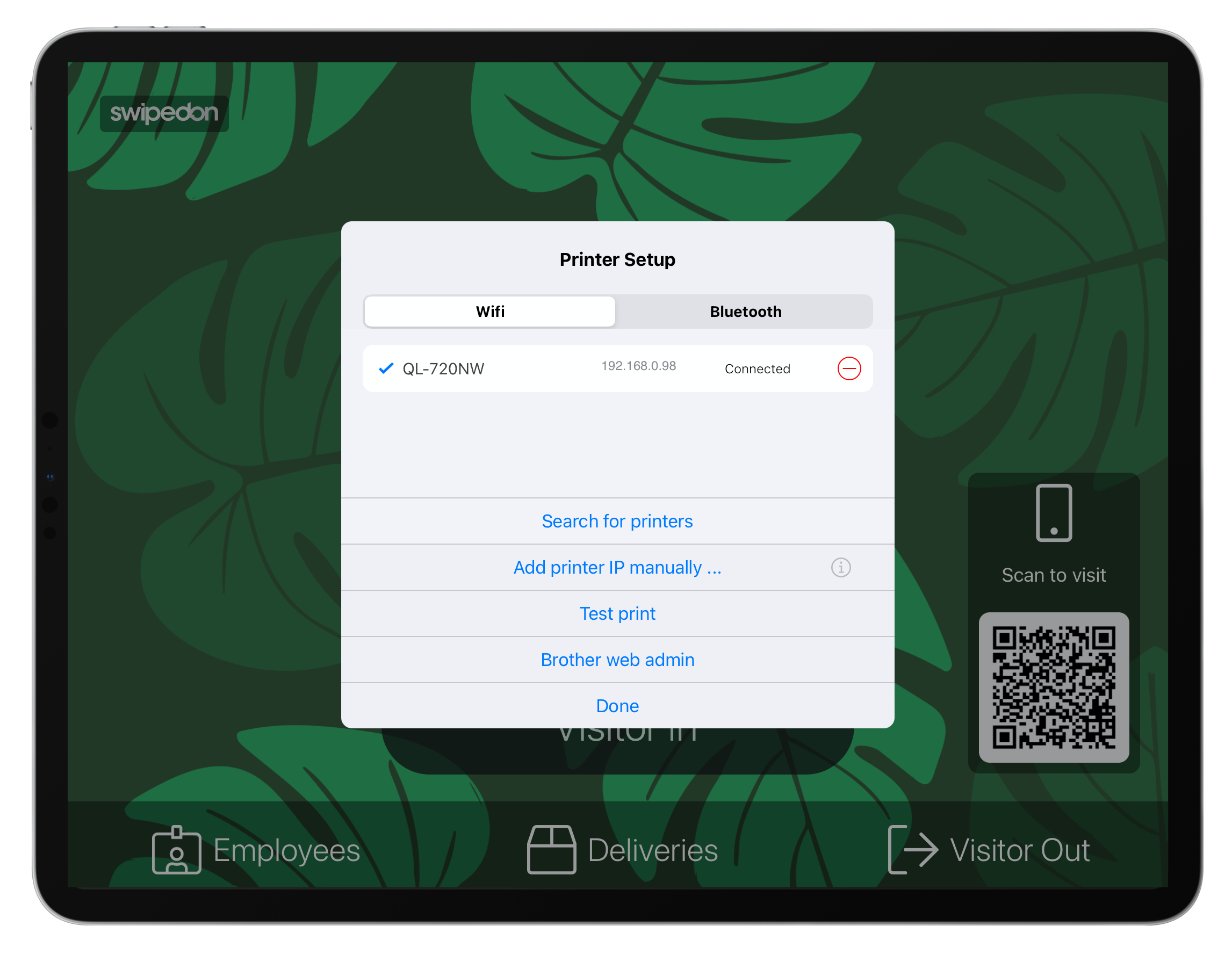
-
Tap 'Done' to close the printer setup screen.
