Customize messages to display on your iPad or Android tablet once a delivery is made.
🏳️ Add-on bundled with Premium and Enterprise.
Want to let your courier/delivery person know what to do with your scanned delivery?
There are four different messages that you can choose to customise within the Delivery Instructions tab of the Delivery Settings view.
How to set custom delivery messages?
- Navigate to the 'Settings' > 'Deliveries' view of the SwipedOn web dashboard and click on the 'Delivery Instructions' tab at the top of the page.
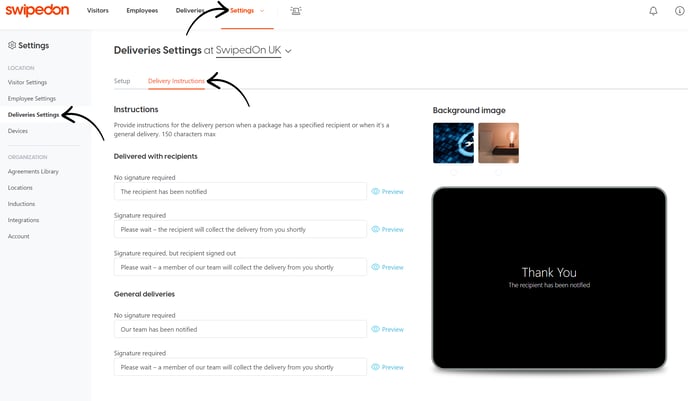
- There are two types of delivery recipients these messages can be set for, these being the specific employee whose name is on the delivery item or the general deliveries contact that is enabled and set up on the 'Setup' tab. To edit the default text, click on the text box and make changes or remove and input a new message.
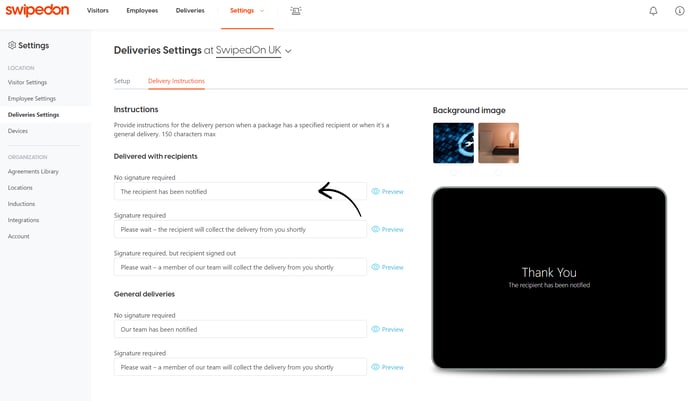
- Once input, the text can be previewed over top of the screensavers to ensure the delivery person will be able to read what has been entered clearly. Click on the 'Preview' button to the right of each textbox to view this on the right of the page. You can then select the background images above the preview.
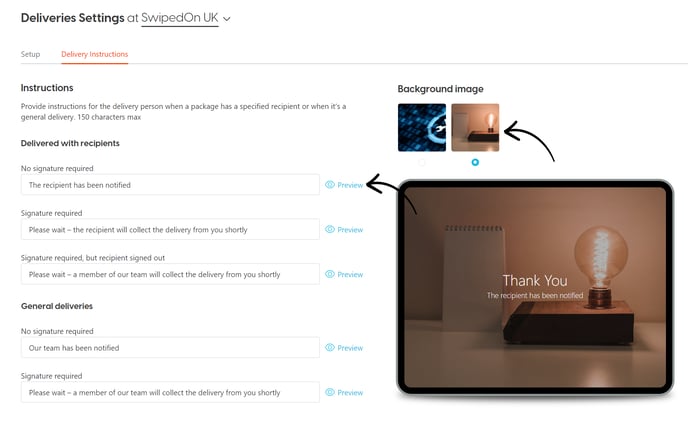
Check out our video below for a quick run down!
