- Support Center
- Printers and ID labels
- Printer Settings
How to disconnect the label printer?
How to disconnect or remove a label printer from an iPad or Android tablet running the SwipedOn app.
Disconnecting your printer
-
Open the hidden menu by tapping three times on the SwipedOn logo on the top left of your SwipedOn home page.
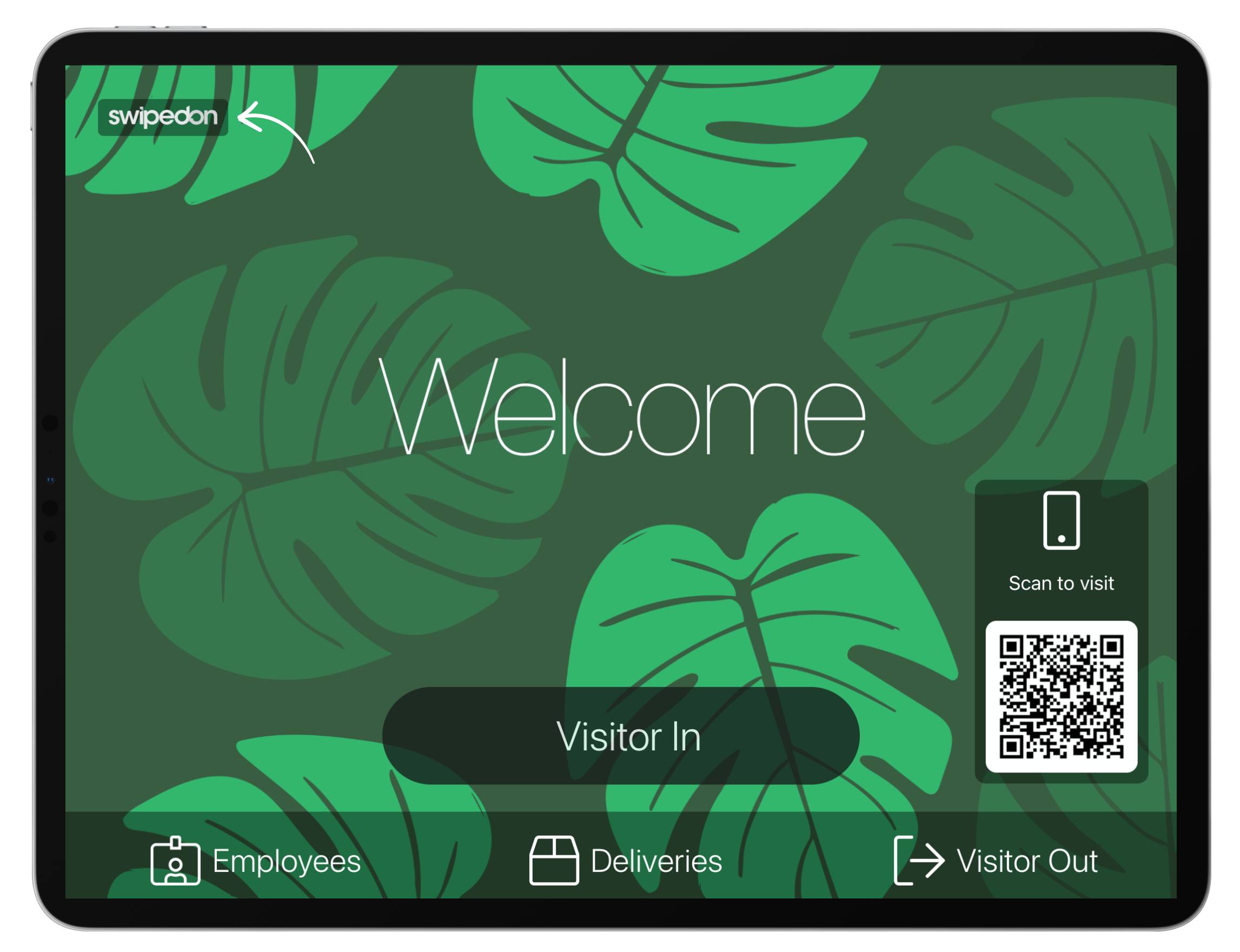
-
Tap on ‘Printers’.
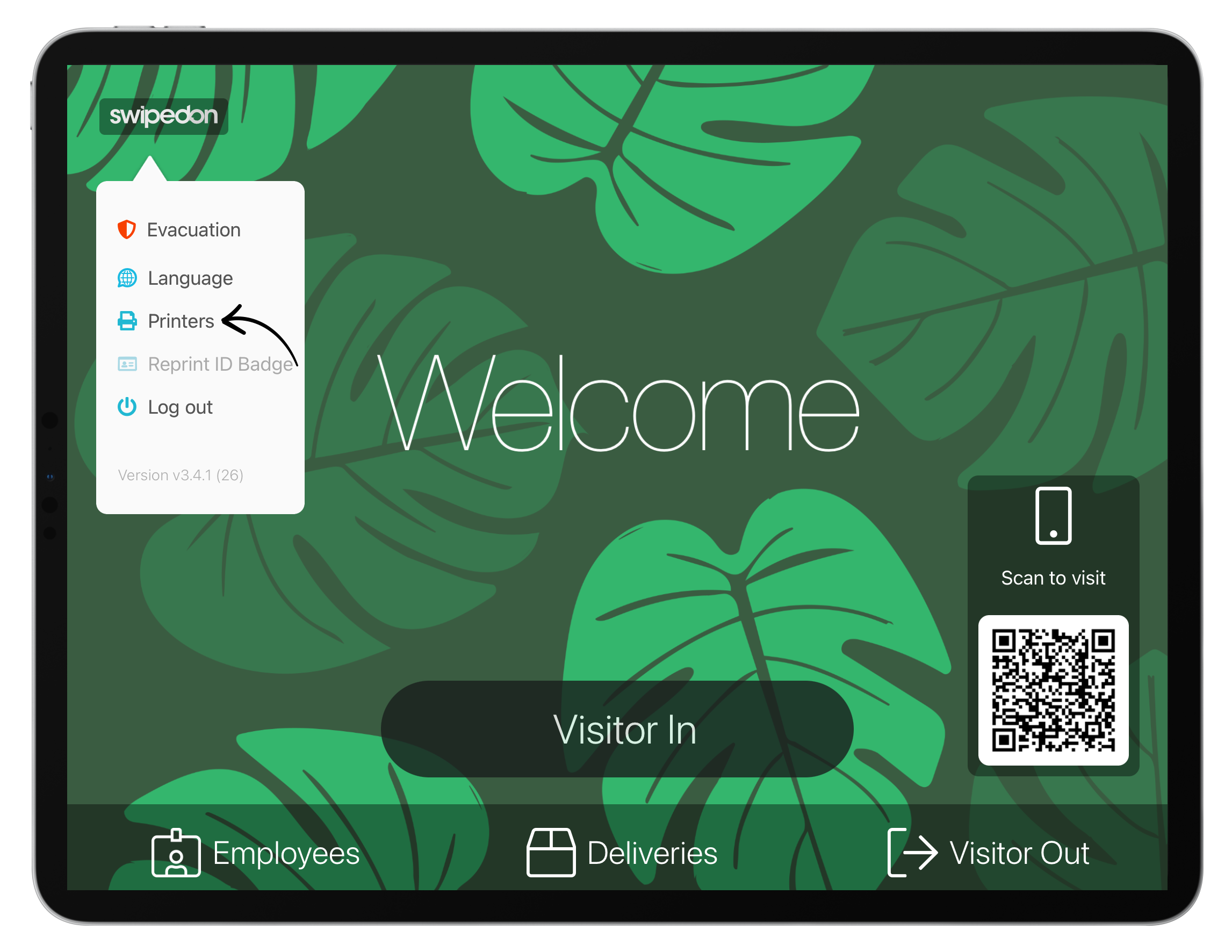
-
If using an iPad, tap on the red disable button to the right of the connected printer's name, and the printer will now show as 'Not Connected'.
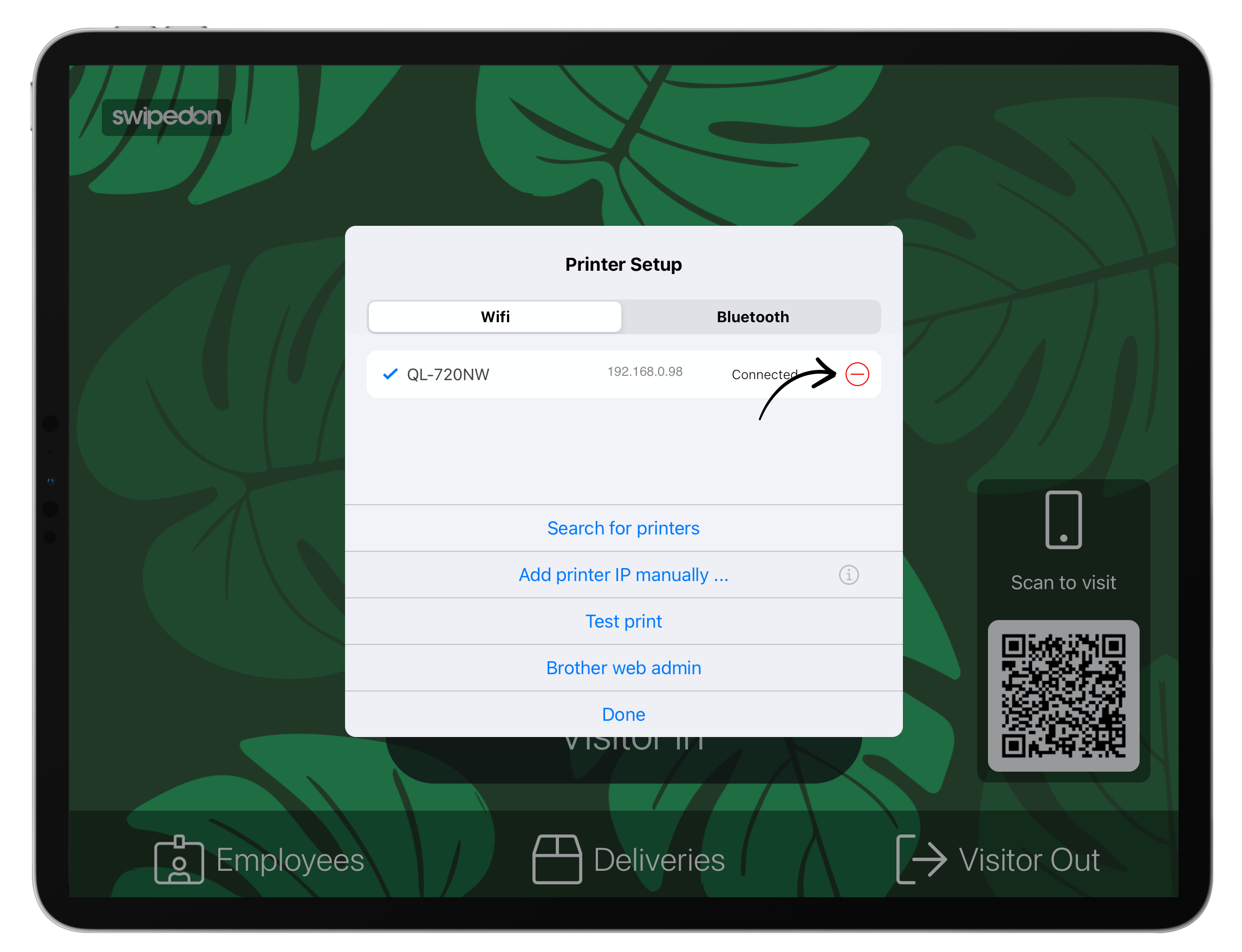
- If using an Android tablet, tap on the 'Disconnect' button below the connected printer's name, and the screen will then display a 'No printers connected' message.
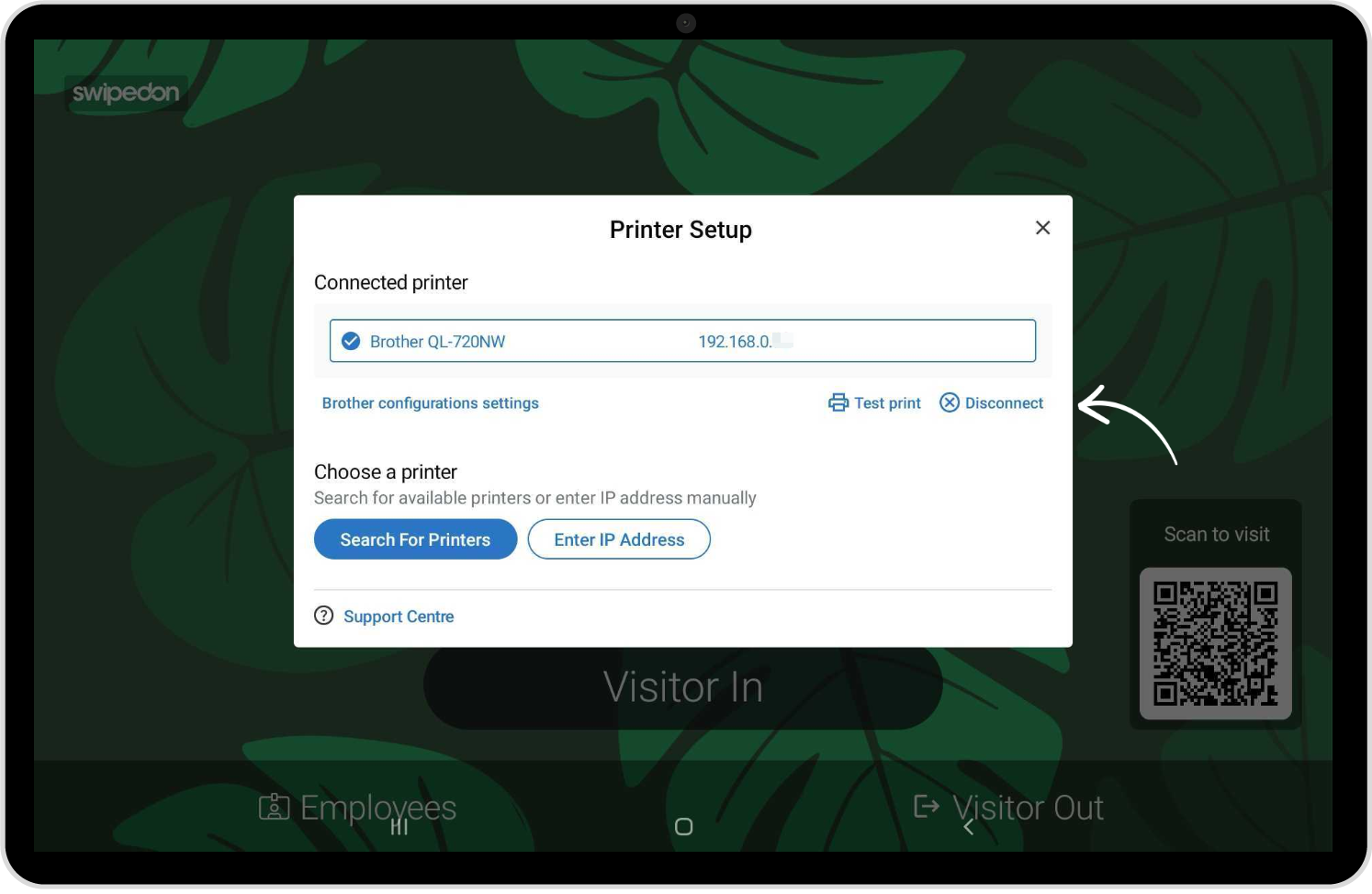
*Please note: logging out of the Android tablet app will also result in the printer being disconnected.
