The name of the device can be easily updated by a company admin from within the SwipedOn web dashboard. Just follow the steps below.
Updating the device name (single location)
- Navigate to 'Settings' > 'Devices' view of the SwipedOn web dashboard, as shown below.
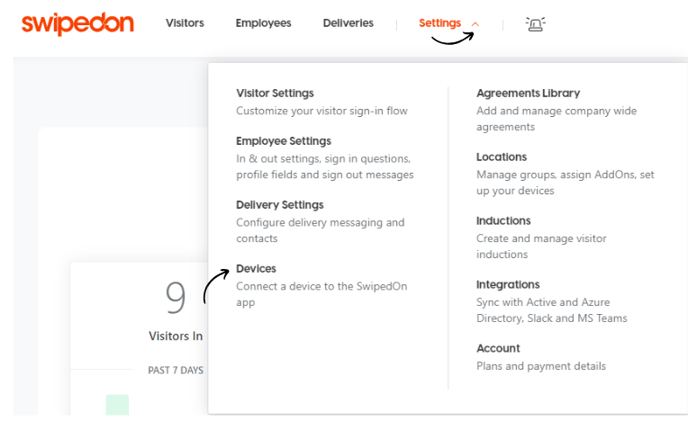
- Click on the device name you would like to update - this will open a drawer on the right hand side where you can see all information related to this device listed. You can rename the device here.
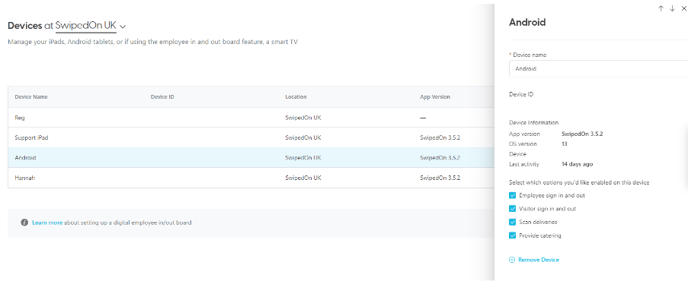
-
Once edited, click 'Save'.
Updating the device name (multiple locations)
- If subscribed to a multi-location account, navigate to 'Settings' > 'Devices' view of the SwipedOn web dashboard and click on the drop down next to your location name, as shown below. Select the location you would like to view the devices at.
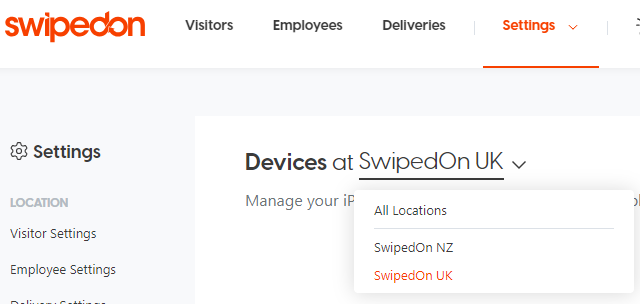
- If more than one device is listed, this will open a drawer on the right hand side where you can see all information related to this device listed. You can rename the device here.
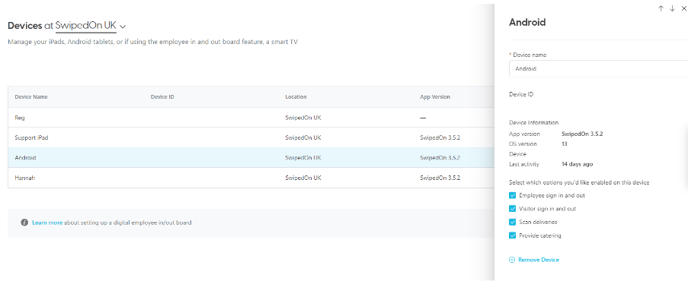
-
Click on the device name, and edit the name.
-
Click 'Save'
The name of the device will display at the end of the sign-in notification. This can be helpful in identifying where the visitor has signed in.
