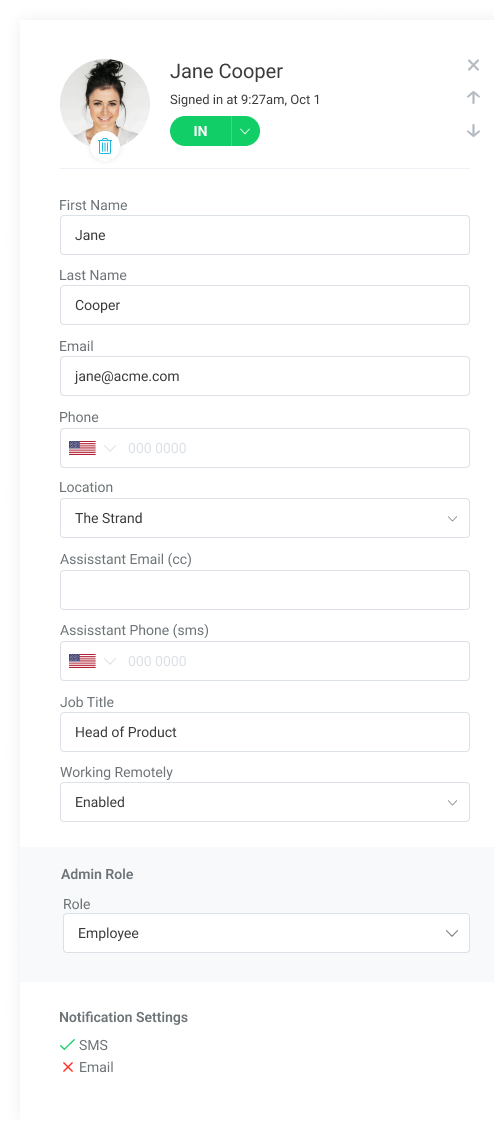SwipedOn Pocket allows employees to enable and disable email, SMS and push notifications. Find out more below.
Employees using SwipedOn Pocket have the ability to enable and disable email, SMS and push notifications from within the Profile view. These notifications apply to visitor and employee approvals, visitor arrivals, deliveries and bookings (if applicable).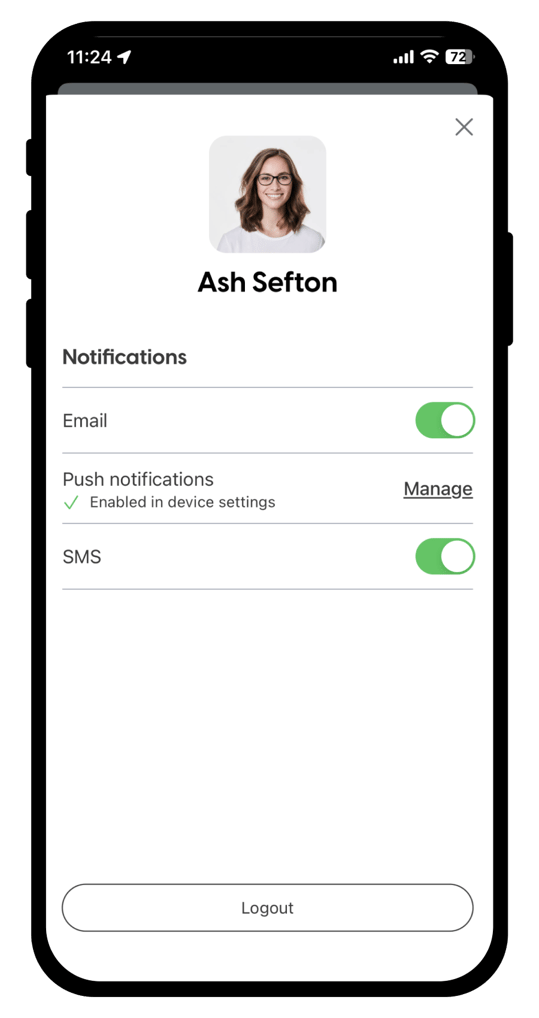
How to manage email notifications
Open SwipedOn Pocket and tap on your avatar/photo in the upper right corner of the screen. The first option here is for an email notification with a toggle. Toggle on to receive emails to the address associated with the employee profile set within the SwipedOn web dashboard. Toggle off if email notifications are not required.
How to manage push notifications
Open SwipedOn Pocket and tap on your avatar/photo in the upper right corner of the screen. The second option here is for push notifications. Tapping 'Manage' will open your device settings with the option to toggle on or off 'Show notifications' as well as 'App icon badges'. Once enabled, the employee will receive push notifications when applicable.
Please note: some push notifications are only available if the SMS AddOn is associated with the location.
If you are using SwipedOn Pocket for Web, you will need to ensure that the correct permissions are enabled:
-
Ensure my.swipedon.com has permission to send notifications (button to the left of the web address in your browser, if using Chrome)
- Ensure your browser has permissions to send notifications to your device (System Preferences > Notifications > see Chrome is enabled/checked)
How to manage SMS notifications
Open SwipedOn Pocket and tap on your avatar/photo in the upper right corner of the screen. The last option here is for an SMS notification with a toggle. Toggle on to receive SMS notifications to the phone number associated with the employee profile set within the SwipedOn web dashboard. Toggle off if SMS notifications are not required.
Please note: SMS notifications are only available if the SMS AddOn is associated with the location.
An admin is able to see the notification settings an employee has opted into by going to the Employee Directory and selecting the employee. SMS will only show if the account has an active SMS add-on.