Employees using SwipedOn Pocket can receive reminders to sign in and out when entering and exiting the premises.
🏳️ Available for Premium and Enterprise
Note: This article applies to SwipedOn Pocket for iOS and Android. Proximity settings are not currently supported on my.swipedon.com.
SwipedOn Pocket for iOS and Android offers helpful proximity-based prompts to remind staff to sign in or out. Find out how to enable this setting for employees to configure when using SwipedOn Pocket.
Enabling Sign-in & sign-out reminders on the SwipedOn web dashboard
- Admins can enable this setting by heading to the Settings > 'Employee Settings' > 'SwipedOn Pocket' view of the SwipedOn web dashboard.
- Once 'Allow employees to sign in & out using SwipedOn Pocket' has been enabled, the 'What should the mobile Pocket app do when employees enter and leave the workplace?' setting will appear.
- To enable sign in and out reminders, simply select ‘Send a sign in and sign out reminder’ from the dropdown.
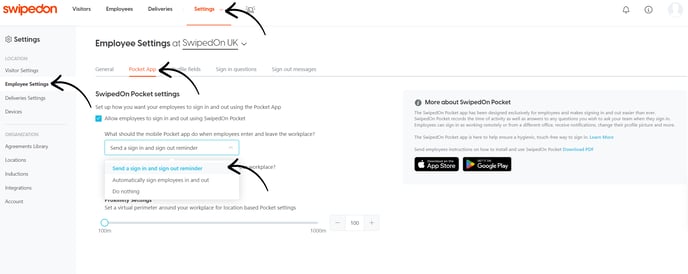
- Use the slider in the Proximity Settings section to set the geofence radius. This will be used for all location-based Pocket settings. The default range is 100 meters (or approximately 100 yards).
To achieve more accurate results when using our geofencing feature, we have set a minimum radius of 100 meters. This is based on the limitations of location data accuracy, as a smaller value may lead to inconsistent or unreliable results.
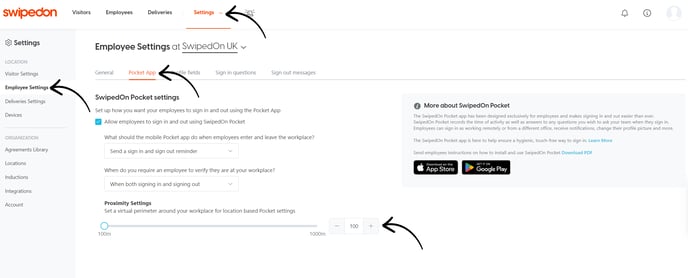
- Confirm the location has the correct address in order for these notifications to appear when employees enter and exit the address. You can check the address from the 'Settings' > 'Locations' view.
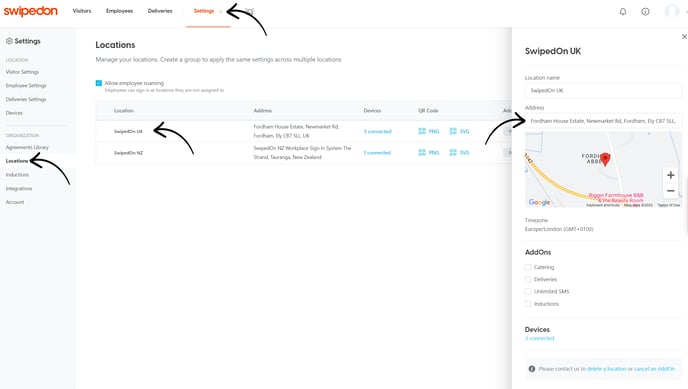
Learn more about adding an address to a location.
Enabling sign in and out reminders on SwipedOn Pocket
- Download the SwipedOn Pocket app from the Apple App Store or Google Play store.
- Login to the Pocket app. Once the 6-character verification code has been entered, settings permissions will display.
- Select 'Allowed' when notification permissions are requested.
- Select 'Always' when location permissions are requested. This will only be used to detect the address associated with your employee profile location in order to send reminders to sign in and out.
- If this was not selected on setup, the employee can change this setting by navigating to the device 'Settings' app, locating the SwipedOn Pocket app and enabling the above permissions.
Please note:
- Reminder notifications will appear when the employee enters or exits the perimeter that is set for the address associated with the location.
- Employees need to be in the opposite state to receive the reminder e.g. if signed out when leaving the location, no sign-out reminder will appear.
