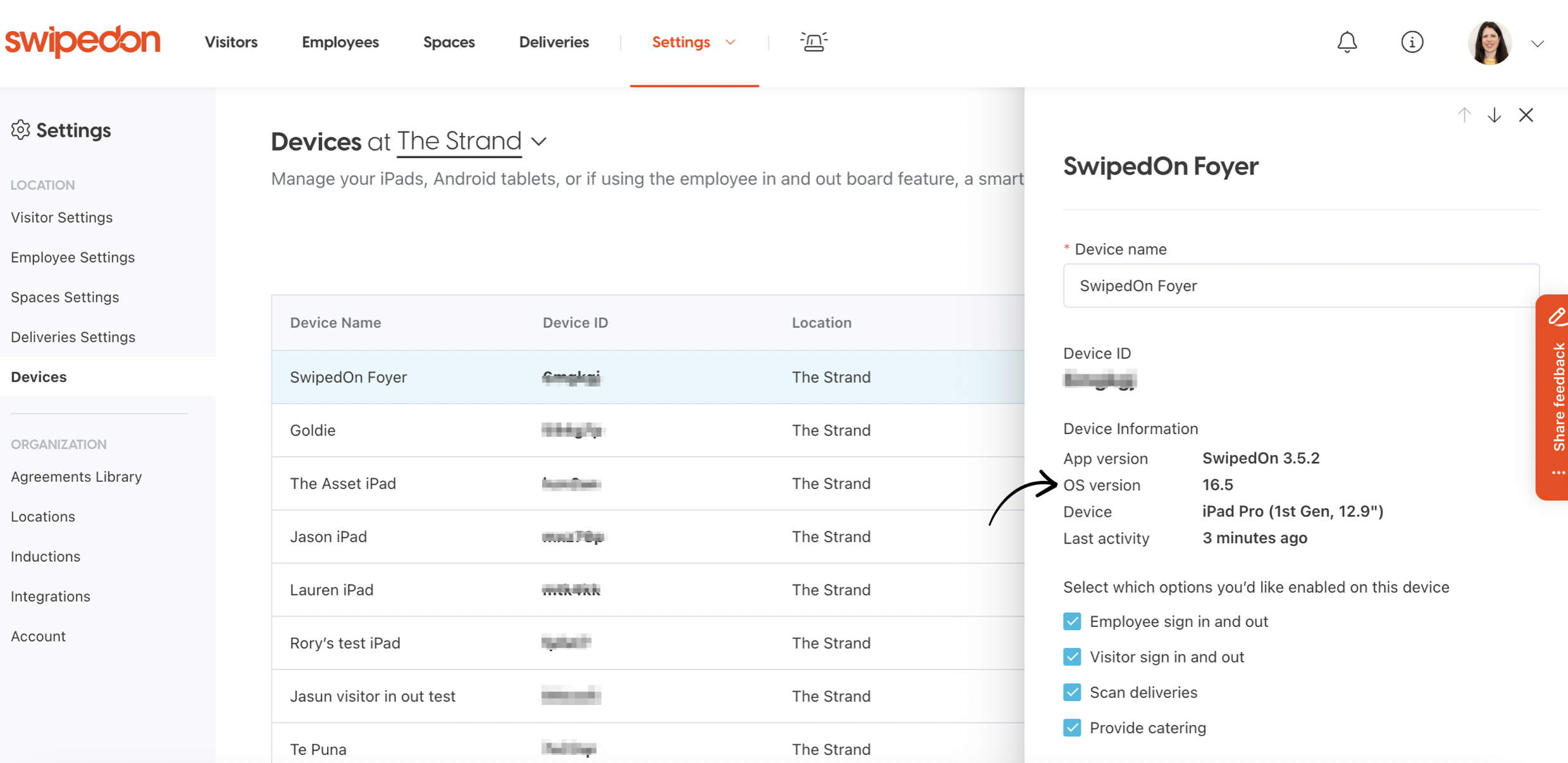- Support Center
- FAQs
- Devices
How to find what Android OS version the tablet is running
Find out what version of the Android Operating System is currently installed on the tablet
How to check the Android OS version? (tablet view)
-
Tap on the 'Settings' icon.
-
Scroll and tap on 'About tablet'.
- Tap on 'Software information' and locate the version installed below 'Android version'.
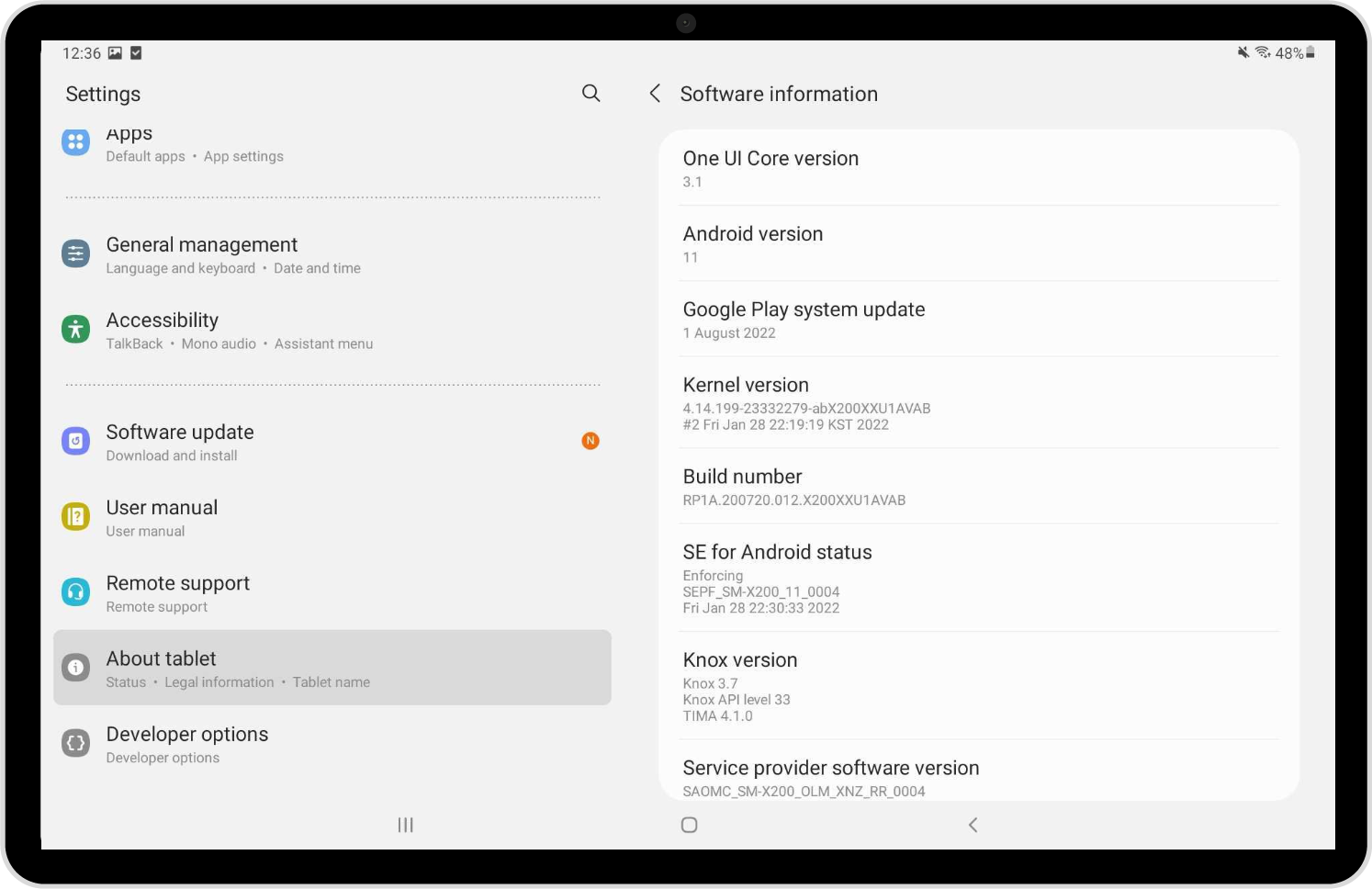
- If an update is available to apply, please find our help article that will step you through how to apply an Android OS update to the tablet.
How to check the Android OS version? (Dashboard view)
-
Log into your SwipedOn web dashboard and navigate to the Settings > 'Devices' view.
-
Click on the device to display the current 'operating system version' the tablet currently has installed.