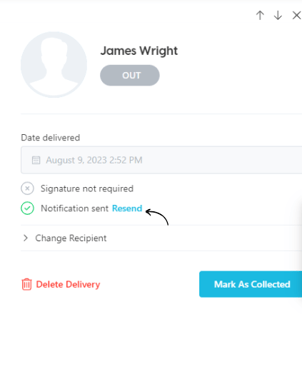Want to assign a different recipient to a delivery? No problem!
🏳️ Add-on bundled with Premium and Enterprise.
How to reassign a General Delivery
- To reassign the recipient for a General Delivery, navigate to the 'Deliveries' tab within the SwipedOn web dashboard and find the delivery you wish to reassign from the list.
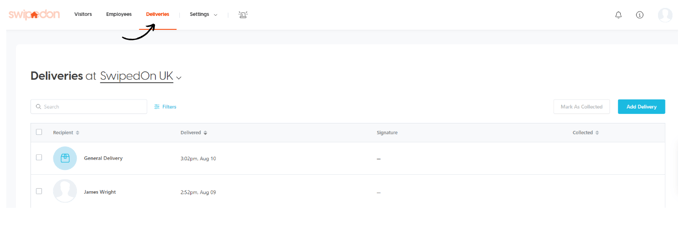
- Click on the delivery, as shown below, and a drawer will open on the right hand side, giving the admin the ability to select a new recipient and add an optional input message that will send to the new recipient.
- An admin can also delete the delivery if necessary simply by clicking 'Delete Delivery' from this same drawer.
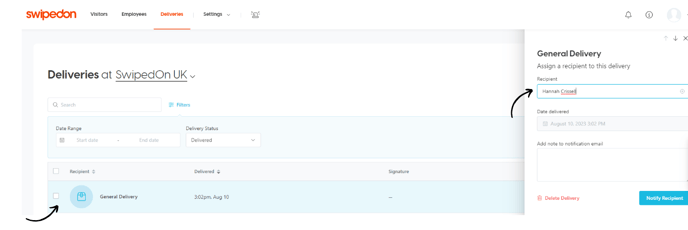
**Note, these changes can only be made when a delivery has not already been collected. Once collected, you will only be able to view info about the delivery on this drawer, you can no longer make any changes.
How to reassign the current delivery recipient
- To reassign a recipient, navigate to the 'Deliveries' tab within the SwipedOn web dashboard and find the delivery you wish to reassign from the list.
- Click on the delivery, and a drawer will open on the right hand side, giving the admin the ability to select a new recipient and add an optional input message that will send to the new recipient.
- Click on 'Notify Recipient'.
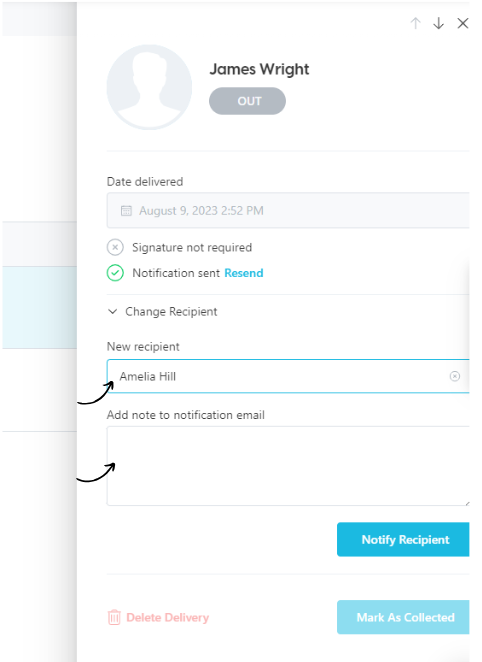
How to send a reminder notification
- Notification of delivery can be triggered again by the admin from within this 'Deliveries' view of the SwipedOn web dashboard.
- Click on the delivery, and a drawer will open on the right hand side, giving the admin the ability to resend the notification, click on 'Resend'.