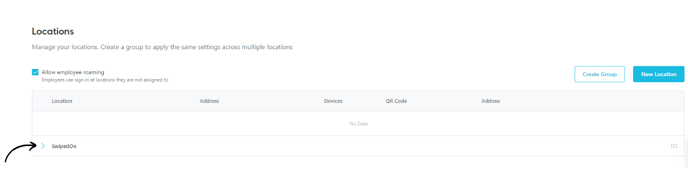When setting a location, an address is required as this detects the timezone in which data should be displayed.
When the SwipedOn account is created, the location is automatically set. However, if you would like to update or change this, just follow these steps.
To edit the existing address (single location)
- Navigate to 'Settings' > 'Locations' from within your SwipedOn web dashboard.
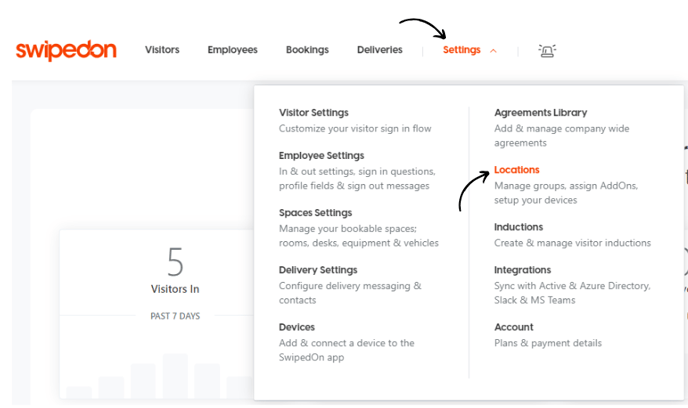
- Click on the location name, which will open up a drawer on the right hand side of the page.
- Click on the address text box and enter the address for this location and select from one of the options in the drop-down.
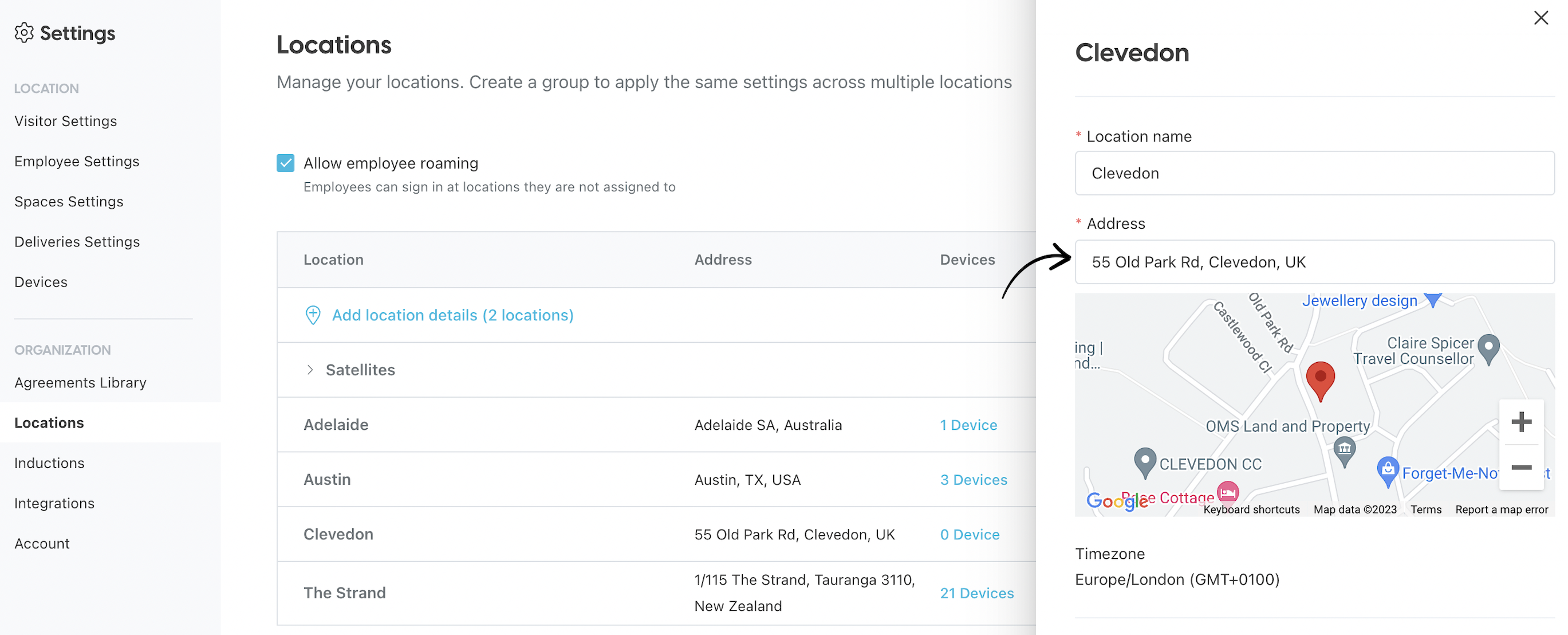
- Once selected, press save at the bottom right hand corner. If the location is not automatically showing for you to select from, please ensure the location permissions are enabled.
To edit the existing address (multi-location)
- Navigate to 'Settings' > 'Locations' from within your SwipedOn web dashboard and click on the arrow of a group to view the locations within it.
- Click on the location name, which will open up a drawer on the right hand side of the page.
- Click on the address text box and enter the address for this location and select from one of the options in the drop-down.
-
Once selected, this will automatically apply. If the location is not automatically showing for you to select from, please ensure the location permissions are enabled.