Multi-Factor Authentication adds an extra layer of security and enforcing it ensures it is always being used by your admins when accessing SwipedOn web dashboard.
Available on our Enterprise plan
To require Multi-Factor Authentication (MFA), log into your SwipedOn dashboard and navigate to the Settings > Security page.
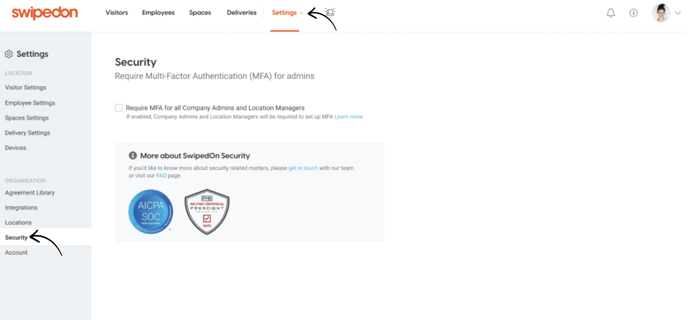
*Note, as a Company Admin you will need to have MFA already set up for your own account before you can require MFA for all Company Admins and Location Managers. If you do not have it already set up you will see the below screen. You can click on the blue 'activate MFA' link and follow the steps to set this up. Alternatively, you can find out more about activating this from this support document.
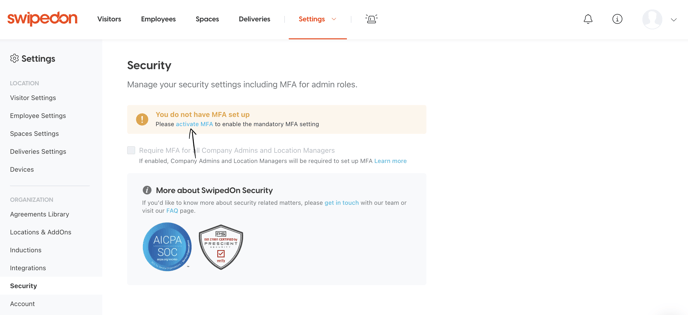 Once you have set up MFA for yourself, you can select 'Require MFA for all Company Admins and Location Managers', as shown below. Once this setting is enabled, all admins will be required to activate MFA before they can access the SwipedOn web dashboard, unless they have already done so.
Once you have set up MFA for yourself, you can select 'Require MFA for all Company Admins and Location Managers', as shown below. Once this setting is enabled, all admins will be required to activate MFA before they can access the SwipedOn web dashboard, unless they have already done so.
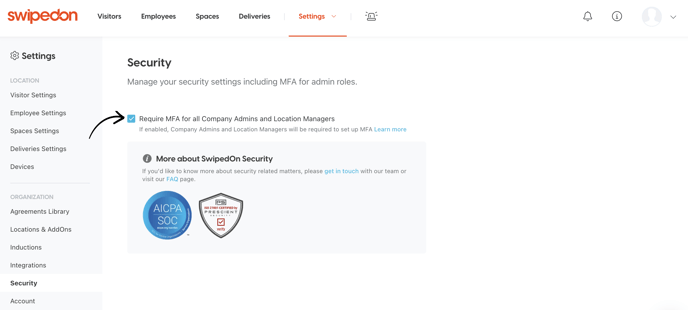
How to disable MFA Enforcement
From the SwipedOn web dashboard, navigate to the Settings > Security page.
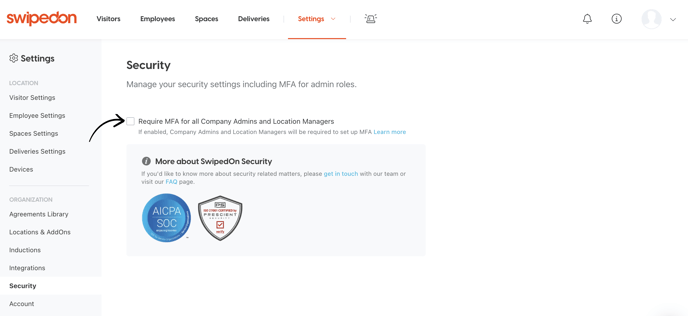
De-select 'Require MFA for all Company Admins and Location Managers' - MFA is now disabled. Any admins that have MFA activated will continue to do so unless they turn the setting off on their profile.
