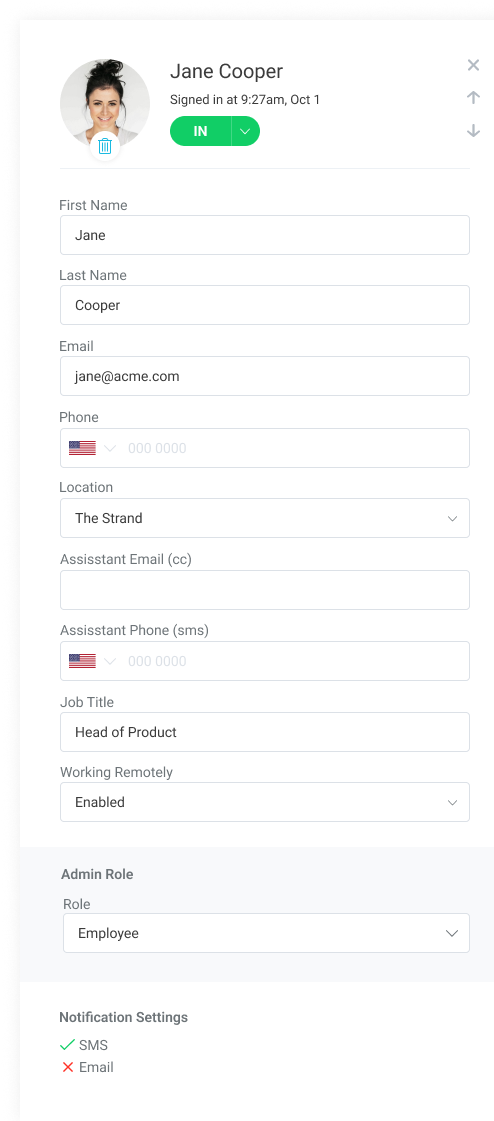Seamlessly notify employees with the help of instant notifications.
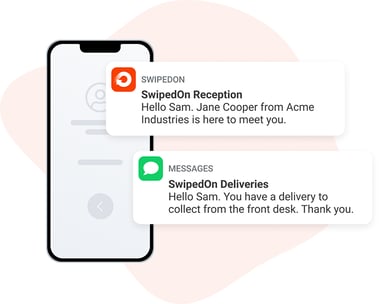
SwipedOn offers email, SMS, Slack, Teams and Pocket push notifications. Here we cover these different notification types and how you can use them.
Notification types
Email notifications
Email notifications will send to the host when the 'require visitor to select who they're meeting with' visitor setting or when a visitor field that requires approval has been enabled. If enabled, visitors and employees can be approved or rejected via the approval email notification.
Email notifications will send for the following scenarios depending on settings:
- Visitor arrivals
- Visitor approvals
- Employee approvals
- Deliveries
- Catering
- Bookings
SMS notifications
The SwipedOn account will receive 25 SMS credits to trial the SMS feature, once these credits have been used, the SMS AddOn will need to be added to the subscription. Employees with a mobile phone number entered against the primary phone (as well as recipients listed against the assistant cc phone field) will receive an SMS notification.
If a visitor or employee triggers an approval notification, the SMS notification will advise the recipient to review the email in order to approve or reject the sign-in.
SMS notifications will send for the following scenarios depending on settings:
- Visitor arrivals
- Visitor approvals
- Employee approvals
- Deliveries
- Catering
- Bookings
Slack notifications
Slack notifications are available for accounts that are subscribed to the Standard, Premium and Enterprise plans and have set up the Slack integration. Once connected, the admin can enable the Slack notification settings to send host and/or approval notifications directly to the employees via Slack.
If a visitor or employee requires approval, the host and/or admin will receive a direct approval notification via Slack where they can approve or reject the sign-in.
Slack notifications will send for the following scenarios depending on settings:
- Visitor arrivals
- Visitor approvals
- Employee approvals
Push notifications
Push notifications are available for employees using SwipedOn Pocket. However some push notifications are only available if the SMS AddOn is included for that particular location. When enabled, the employee will receive a push notification on the device that SwipedOn Pocket has been installed.
Push notifications will send for the following scenarios depending on settings:
- Visitor arrivals (needs SMS AddOn to receive)
- Employee approvals
- Deliveries
- Bookings
Microsoft Teams notifications
Microsoft Teams notifications are available for accounts that are subscribed to the Standard, Premium and Enterprise plans and have set up the Teams integration. Once connected, the admin can enable the Teams notification settings to send host and/or approval notifications directly to the employees via Microsoft Teams.
If a visitor or employee requires approval, the host and/or admin will receive a direct approval notification via Teams where they can approve or reject the sign-in.
Teams notifications will send for the following scenarios depending on settings:
- Visitor arrivals
- Visitor approvals
- Employee approvals
How to manage notifications
Email notifications
Email notifications are enabled against the account by default. Employees can manage this setting on an individual basis via SwipedOn Pocket.
SMS notifications
All accounts are provided with 25 free SMS notifications and once these are used, further SMS notifications require the SMS AddOn to be purchased for the account/location. If subscribed to a multi-location account, the admin can unassign the SMS AddOn from the 'Locations & Devices' > 'AddOns' view. Once unassigned, this location will no longer receive SMS notifications.
Slack notifications
Slack notifications can be disabled via the 'Integrations' view of the SwipedOn web dashboard. Find out more here.
Push notifications
Employees can receive push notifications if they are using SwipedOn Pocket. Employees can manage this setting, along with SMS and email notifications from SwipedOn Pocket.
Microsoft Teams notifications
Microsoft Teams notifications can be managed via the 'Integrations' view of the SwipedOn web dashboard. Find out more here.
From selecting an Employee on the Directory in the Web dashboard, an admin can see if the employee has opted out of receiving Email and SMS notifications. SMS will only show if the account has an active SMS add-on.