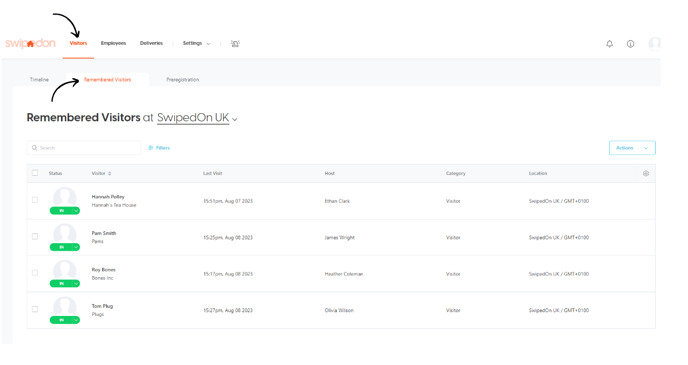Enabling remember visitors will make your visitors next sign in experience even faster!
To shorten the sign-in process, regular visitors can enable 'Remember me' on the iPad, Android tablet and contactless for a quicker sign-in on return.
How to enable the remember visitors setting
To enable the 'Remember visitors' setting, navigate to the SwipedOn web dashboard 'Settings' > 'Visitor Settings' > 'Advanced Settings' and enable the 'Allow visitors to save their details for their next visit' setting.
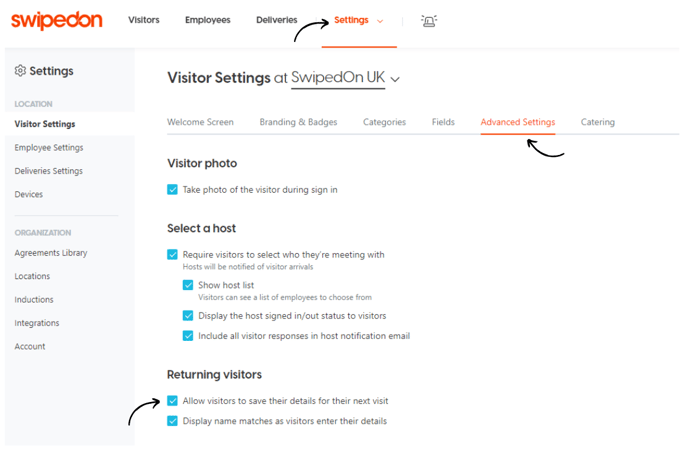
Once enabled, when a visitor signs in on the iPad, Android tablet or the contactless QR code, the 'Remember me' toggle will appear at the end of the visitor fields page. When this option has been selected, their fields will pre-populate with this data upon their next visit.
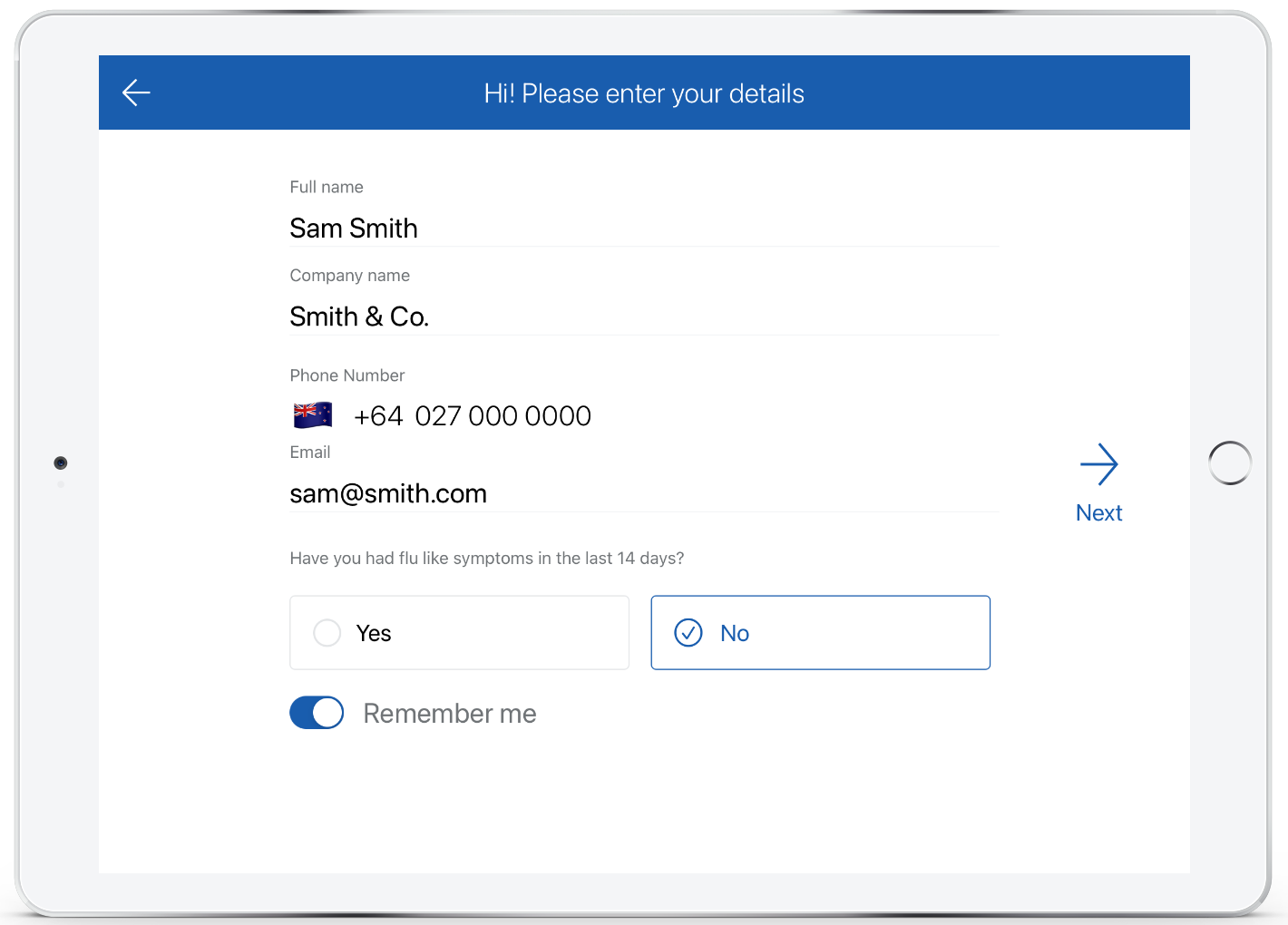
*Please note: disabling this setting will remove existing remembered visitors associated with the location. Remembered visitors who are currently signed in will be signed out. Existing visit data will not be removed from the timeline.
'Display name matches as visitors enter their details'
To ensure a faster sign-in when a returning visitor has enabled 'Remember me' during their previous visit, ensure 'Display name matches as visitors enter their details' is enabled within the 'Settings' > 'Visitor Settings' > 'Advanced Settings' view.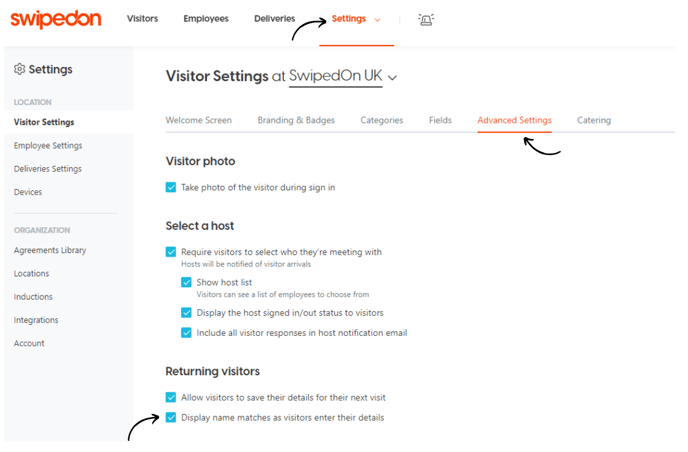
Doing so allows for a quick and easy sign-in experience upon the visitors' return. Enabling both features will allow the visitor to input the first three letters of their name and select from a list of 'remembered' visitors with matching records.
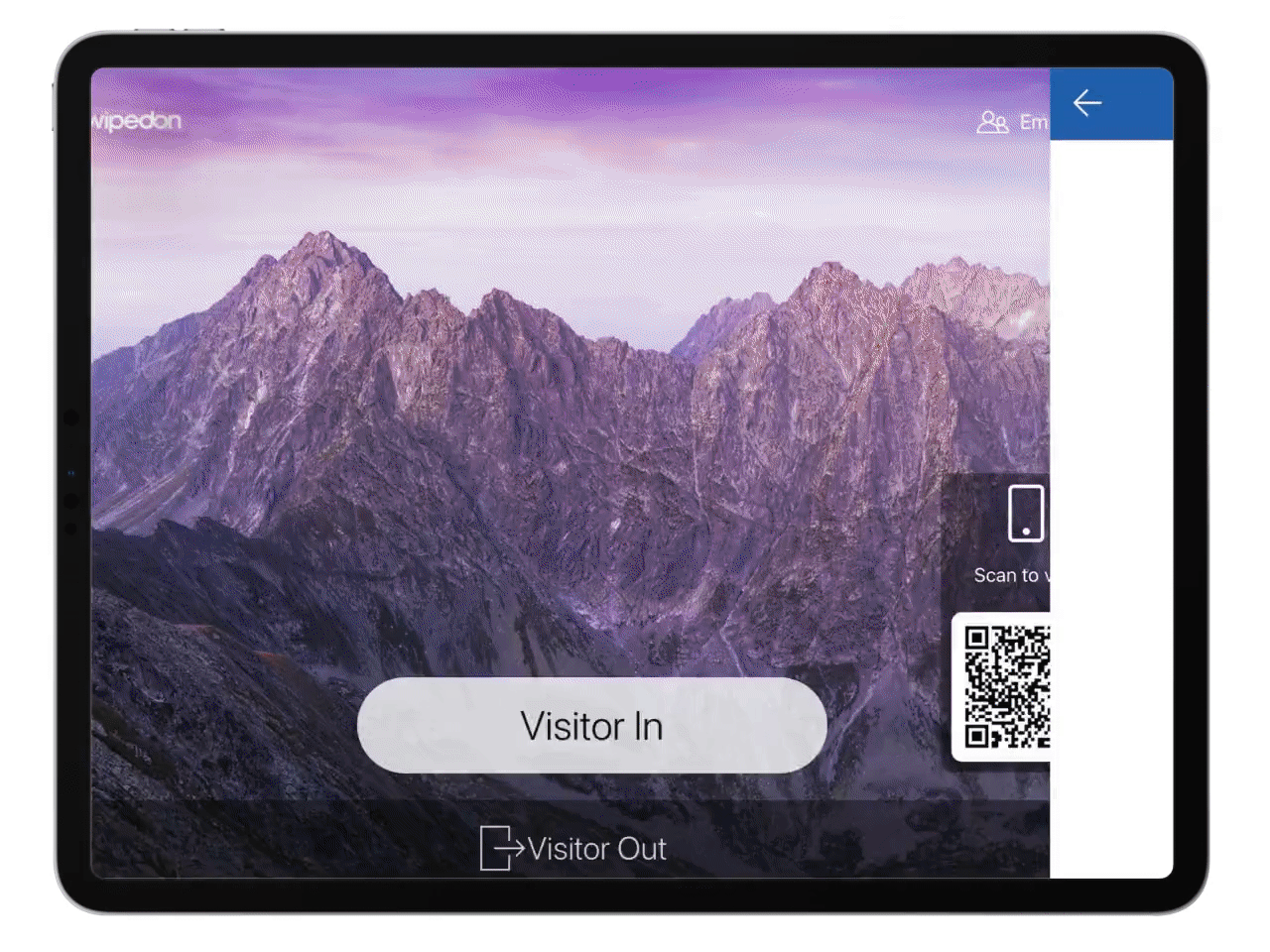
To ensure a more secure sign-in when a returning visitor has enabled 'Remember me' during their previous visit, disable this setting.
Disabling 'Display name matches as visitors enter their details' for those visitors using 'Remember me' will result in the visitor having to fill out the first two mandatory fields upon their next visit. Only then will remembered visitor records that match the visitor fields appear in a list to select from and complete sign-in.
Remember me - host selection is saved
To shorten the sign-in process, visitors using the 'Remember me' feature can also enable 'I'm here to visit (hostname)' if their host is signed in. This will mean that when signing in again with their remembered visitor details, they will not need to go through the host selection process.
The visitor can skip the 'Select a host (employee)' step by toggling on 'I'm here to visit (hostname) again'. If they need to see a different host (employee), they can skip toggling this option on, and they will see the regular 'Select a host (employee)' screen.
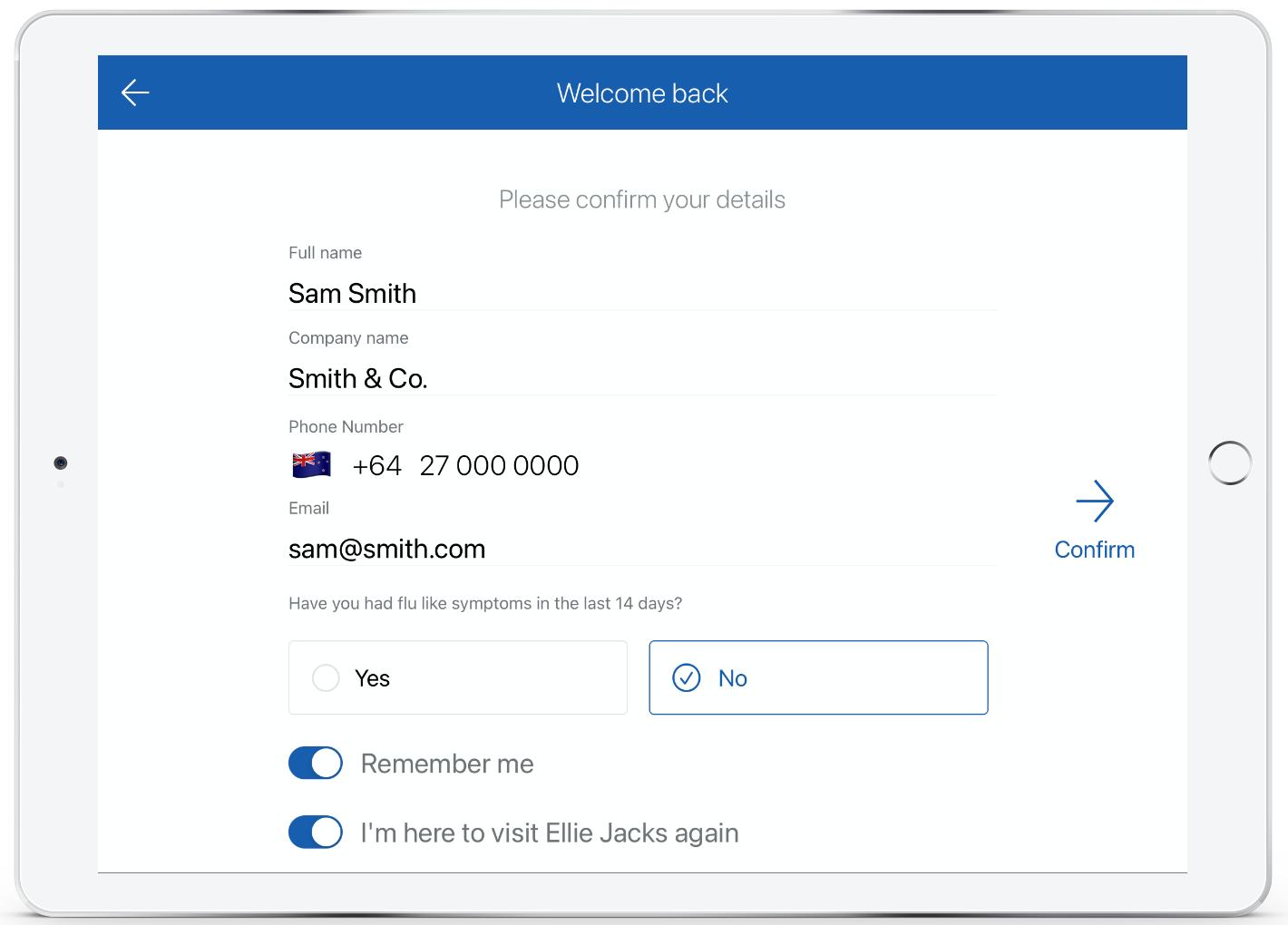
*Please note: if the employee is signed out or the host selection is no longer enabled, this option will not appear for the visitor on their return sign-in visit.
How to view remembered visitors
When visitors have completed a sign-in on the iPad, Android tablet or contactless and enabled the 'Remember me' option, their movement will appear against both the 'Timeline' tab, and they'll appear against the 'Remembered Visitors' tab of the 'Visitors' view.
If a visitor has enabled the 'Remember Me' function when completing a Preboarding flow, then their Preboarding status will also be able to be viewed under the 'Remembered Visitors' tab in the 'Visitors' view.