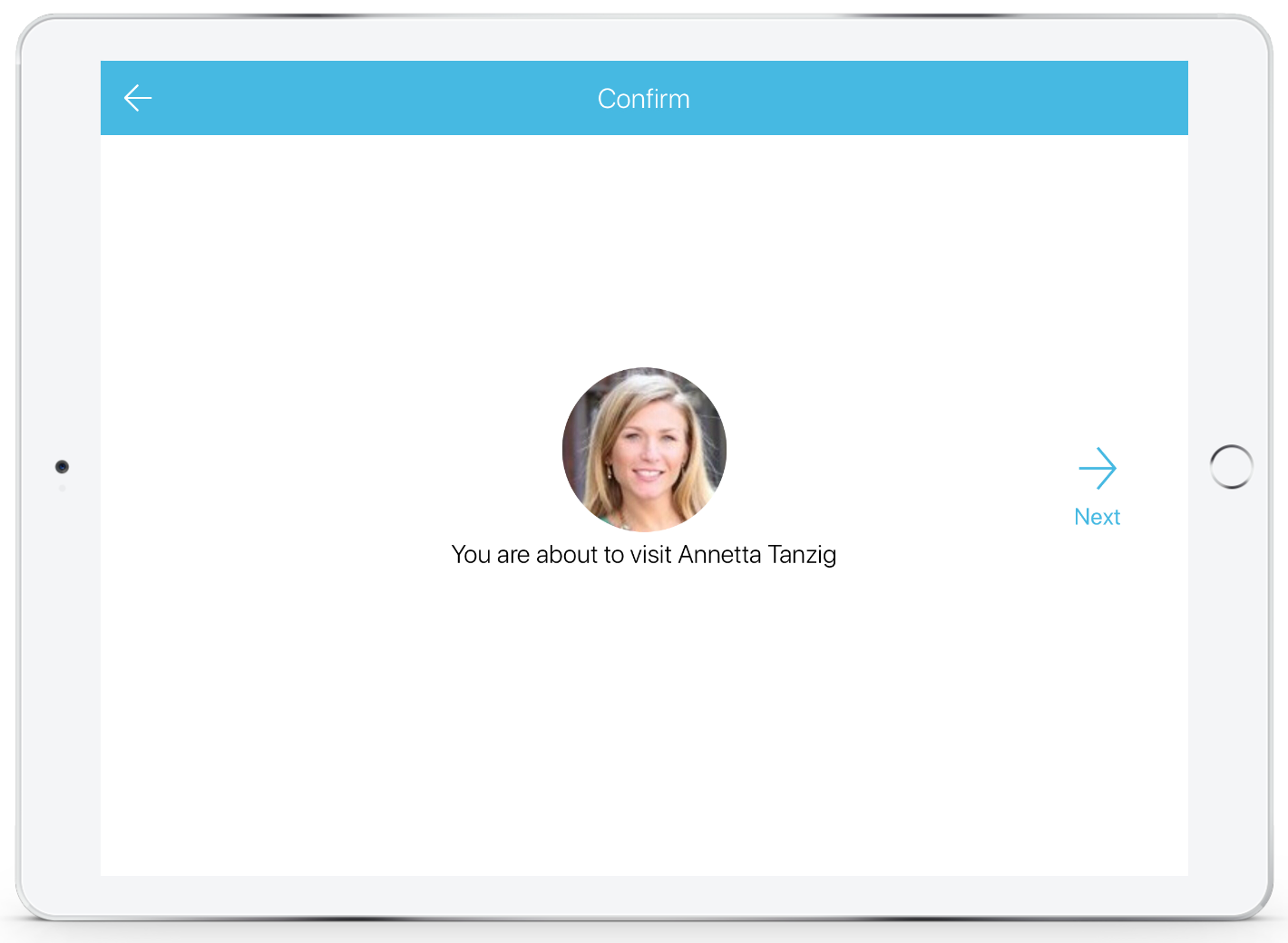What you need to know when enabling the host selection setting.
How to enable 'Require visitors to select who they're meeting with'
To ensure the visitor selects a host when signing in, navigate to 'Settings' > 'Visitor Settings' > 'Advanced Settings' and below the 'Select a host' section, enable the 'Require visitors to select who they're meeting with' checkbox.

*Please note: if subscribed to a multi-location Enterprise account, location settings are applicable on this page. Click here to find out more about location settings.
Device view
When enabled, the visitor will be required to input, at minimum, the first three letters of the employee (host) name. Those uploaded as employees (hosts) within the SwipedOn web dashboard will be filtered and displayed on the iPad, Android tablet, or if using the QR code, mobile device for the visitor to select.
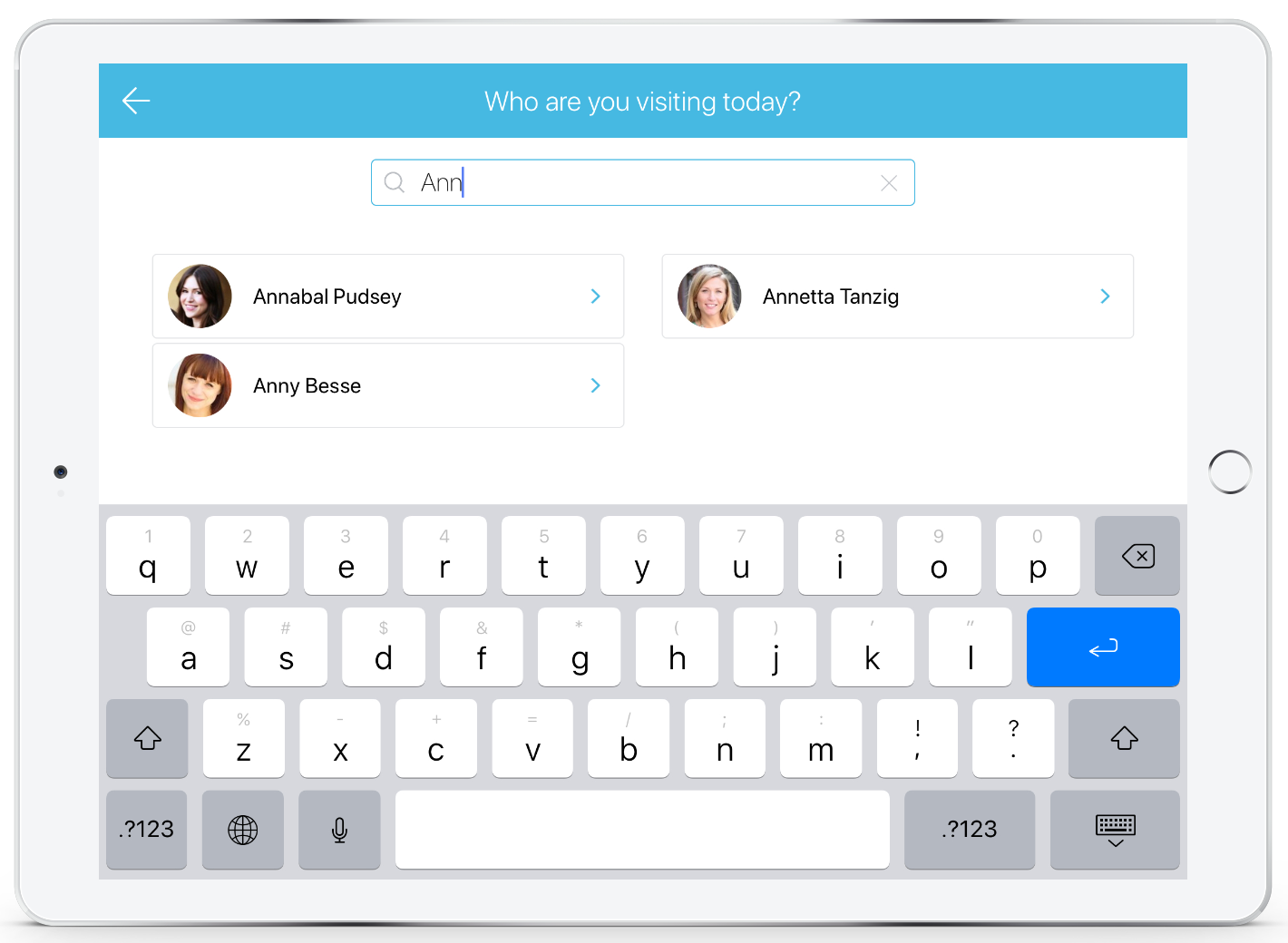
The visitor will then tap on the employee and be taken through to the below screen to confirm this is the correct employee (host), then tap 'Next' to continue through the sign-in process.