Find out what visitor categories are used for and how to set these up.
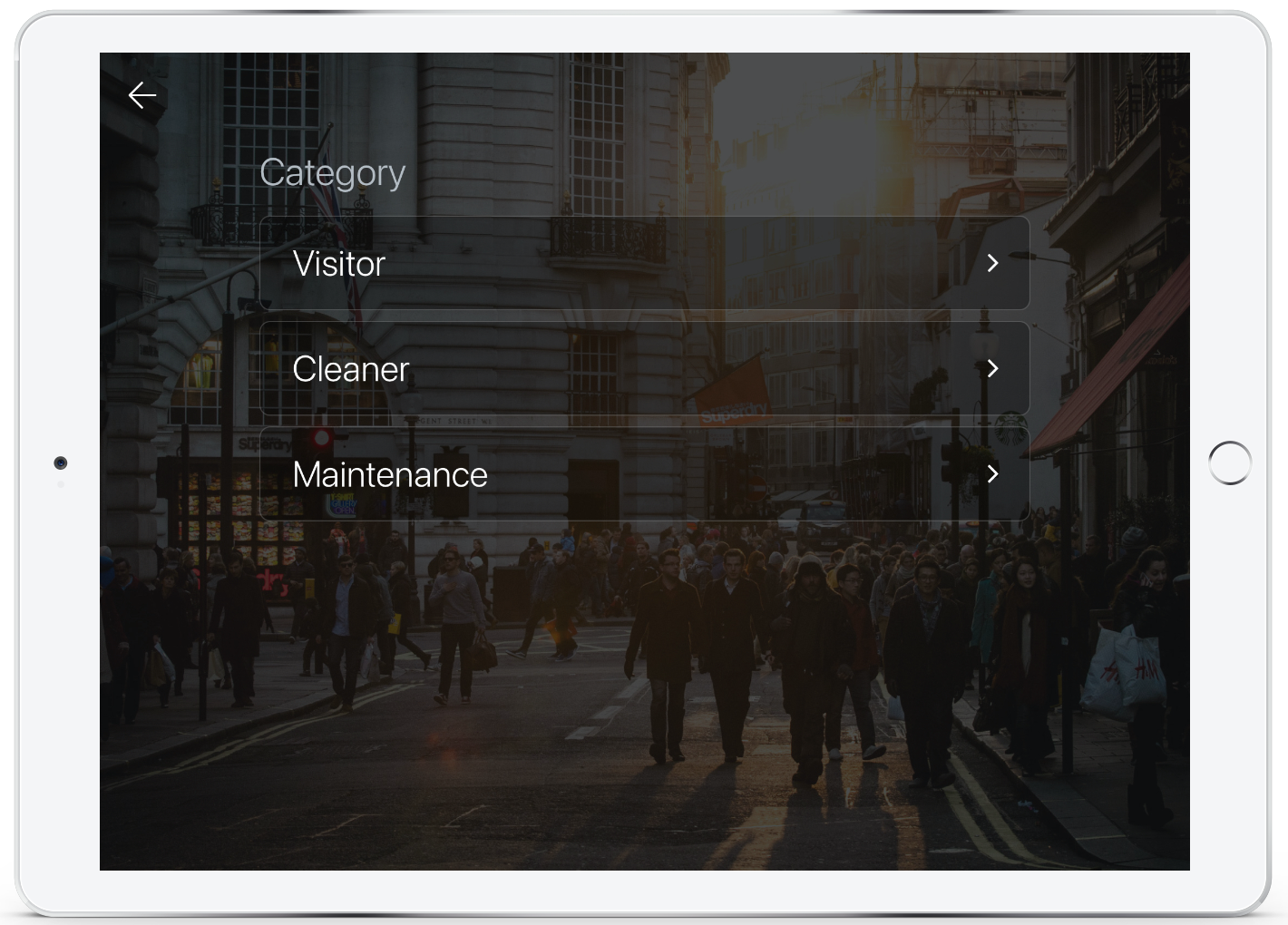
Visitor Categories
Visitor Categories allow you to create different visitor types to help with reporting. With our Enterprise plan you can also tailor the information collected per category with custom visitor fields per category.
To set up visitor categories, navigate to 'Settings' > 'Visitor Settings' > 'Categories' from within the SwipedOn dashboard. Click on the 'Add Category' button and type in your category name and click 'Add Category'.
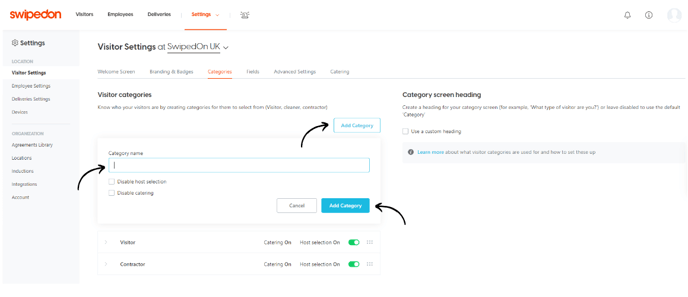
This category will now show at the end of the list. Clicking on the arrow to the left of the category name provides additional options that can be set per category.
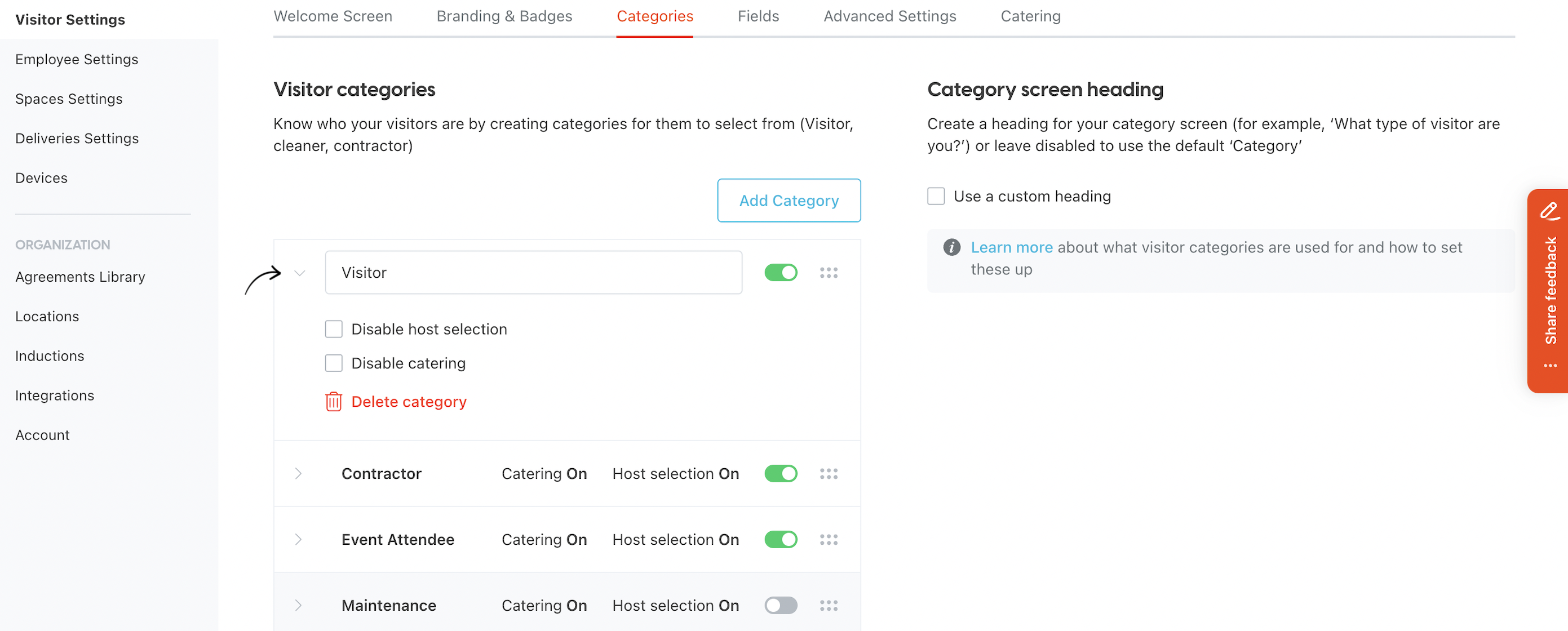
Additional options:
-
Disable Host Selection: Visitors signing in when a category has host selection disabled will not be prompted to select from an employee when signing in. Disabling the employee (host) selection is useful when a visitor is required to sign in but does not necessarily need to meet an employee, e.g. a cleaner.
-
Disable Catering Selection: Visitors that select a category with catering disabled will not be prompted to select a beverage or food item when signing in if the Catering AddOn is subscribed to.
Category Screen Heading
If you would like to set a particular question or title for the visitor category, enable this checkbox at the top of the categories and input up to 128 characters to display here.
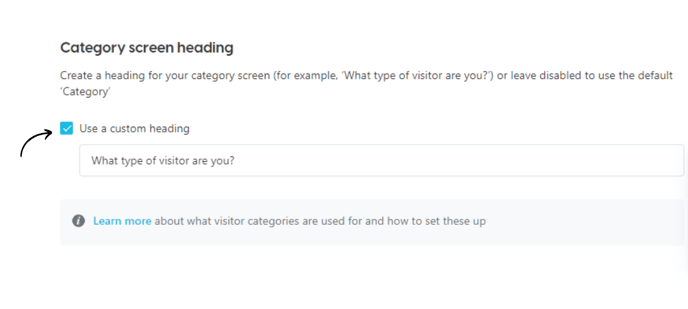
Reordering and hiding categories
To reorder a category, select the six dots to the right of the category with your cursor, then drag and drop the category into your preferred order.
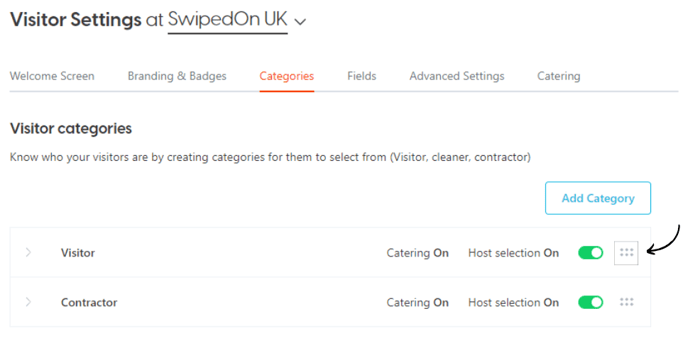 To hide a category as opposed to deleting it, un-toggle the category by using the slider to the right hand side.
To hide a category as opposed to deleting it, un-toggle the category by using the slider to the right hand side.
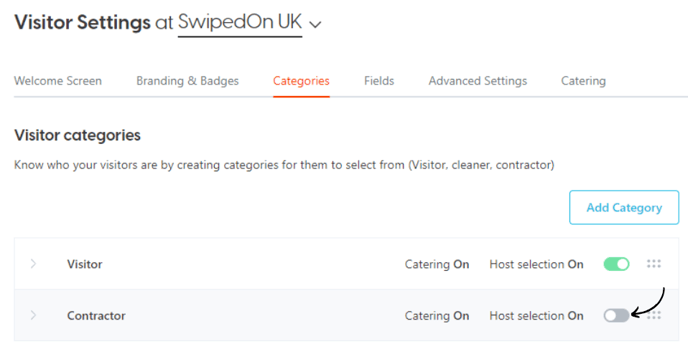
Once hidden, the category will now show as inactive. Simply move the slider back across to reactivate in the future.
Deleting categories
To delete a category as opposed to hiding it, click on the drop-down arrow to the left of the category name to open the additional options. Click on 'Delete category' to action this change.
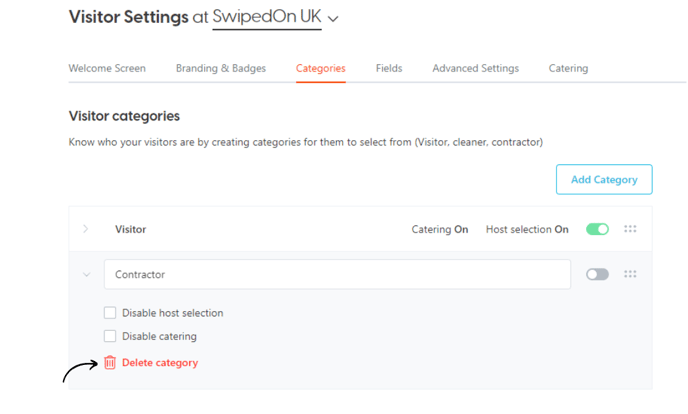
A confirmation screen will then appear asking if you are sure you would like to remove this category as opposed to hiding it. Click 'Delete' to proceed.
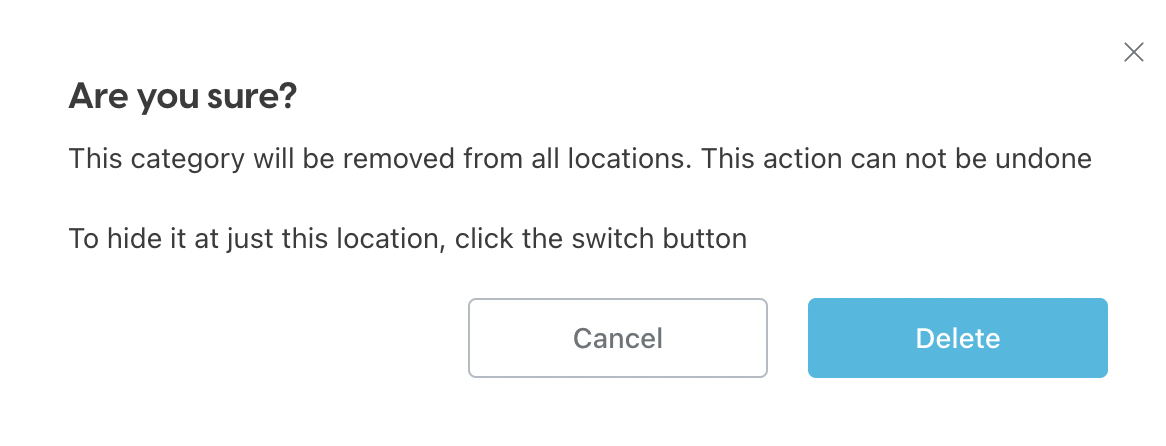
Filtering visits by category
Another benefit of visitor categories is being able to filter by category against the 'Visits' view of the SwipedOn web dashboard.
To filter your visits by category, navigate to the 'Visitors' > 'Visitor Timeline' view of your SwipedOn web dashboard and click on 'Filters'. Under 'Category' you can filter to see 'All' or select a custom category to view any associated visits.
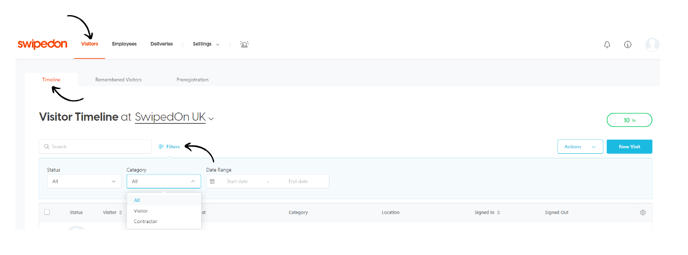
*Please note: if only one category is enabled, this will default all visitors to this category and therefore will not provide the visitor with the option to select a category when signing in.
