Contactless sign in is an easy way to automate your visitor management process. It allows visitors to quickly and securely confirm their identity and the purpose of their visit from their personal mobile device, streamlining visitor arrivals and reducing the need for tedious, manual sign ins.
Contactless sign in provides a range of benefits, including faster, more streamlined visitor sign in, improved security, and less chance of contamination from touching the shared surface of a tablet. This can help create a more efficient and secure visitor experience at your workplace.
The information required for contactless sign in will vary depending on the system used and your business needs. Generally, it will include the visitor’s name, contact details, and the purpose of their visit. You may also wish to request additional information, such as a photo, proof of certain documentation, and digital signatures.
The contactless sign in process usually takes less than a minute, depending on the amount of information you request from visitors. This makes it much faster than manual sign in processes, which can take several minutes or more and needs to be completed one at a time. With a contactless sign in, all visitors can be signing in simultaneously on their own devices.
When a visitor or contractor arrives to sign in at your workplace, they have the option to use contactless sign in by scanning the QR code hosted on the home screen of the SwipedOn app, and following the instructions on their mobile device.
Absolutely. We’ve created the contactless feature with all kinds of business needs in mind. If you don’t have an iPad or tablet, you can print out the QR code that you’ll find in the web dashboard and display it anywhere you require people to sign in.
When a visitor arrives, they need to open the camera on their mobile device and scan the printed QR code displayed at your entrance. This prompts them to open their default web browser where they can enter their details in the form and follow the steps to complete the contactless sign in process.
A number of smartphones have built-in QR code scanning capabilities in the camera app, so there's no need to download a separate scanning app.
Some older Android phones may not have a native QR code reader available and will require an app to scan QR codes. Android QR scanning apps such as Google Lens, QR & Barcode Scanner or QR & Barcode Reader are all free and available via the Google Play store.
We sure do! In fact, we’ve created an app exclusively for your employees to sign in using their smartphone, eliminating the need to sign in using a communal device.


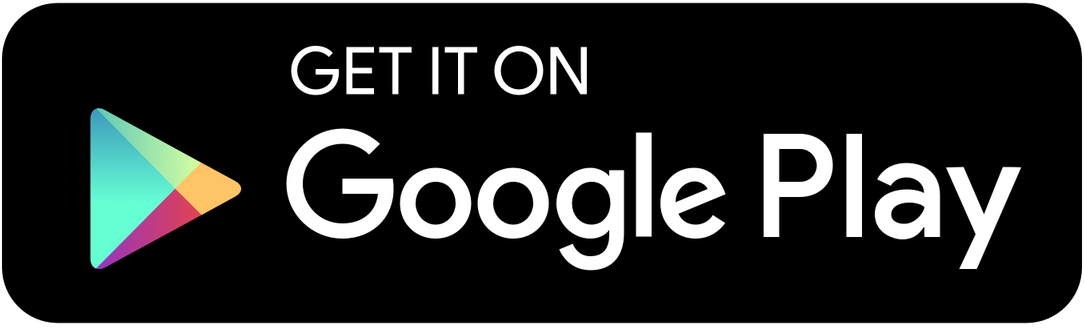


 Germany - Deutsch
Germany - Deutsch