3 Ways to Integrate Government QR Codes to Your SwipedOn Sign In Flow
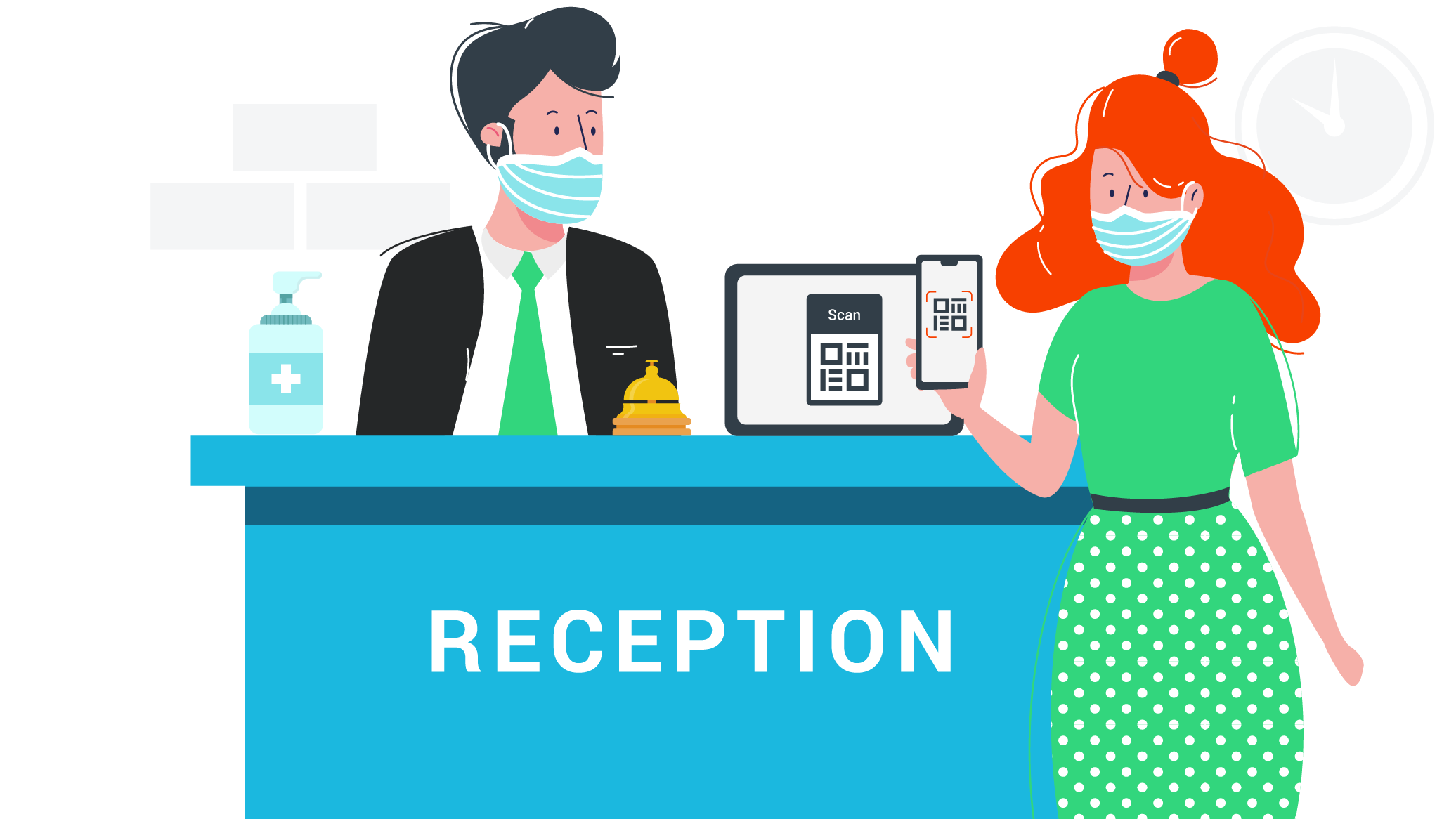
With countries around the world struggling to contain new strains of the COVID-19 virus, it’s become clear that in order to operate both safely and effectively businesses need to be able to adapt quickly. An example of this is balancing the requirements of local governments or regulations while maintaining robust workplace management processes and systems.
Government mandated check-ins through QR codes are designed to allow fast and effective contact tracing in the event of a positive COVID test, but that data is not available to individual businesses. This means that by only using a Government QR code, you lose visibility of visitor and employee flows at your site. Not Ideal.
SwipedOn is designed to streamline and simplify processes throughout the workplace. It’s perfect for businesses who need and require insight, who want to sign in and sign out, and who want to get back to business while also ensuring the safety of visitors and employees.
The good news is, you can do both. We’ve got you covered with three simple ways to integrate Government mandated QR codes into your existing SwipedOn check in process - phew!
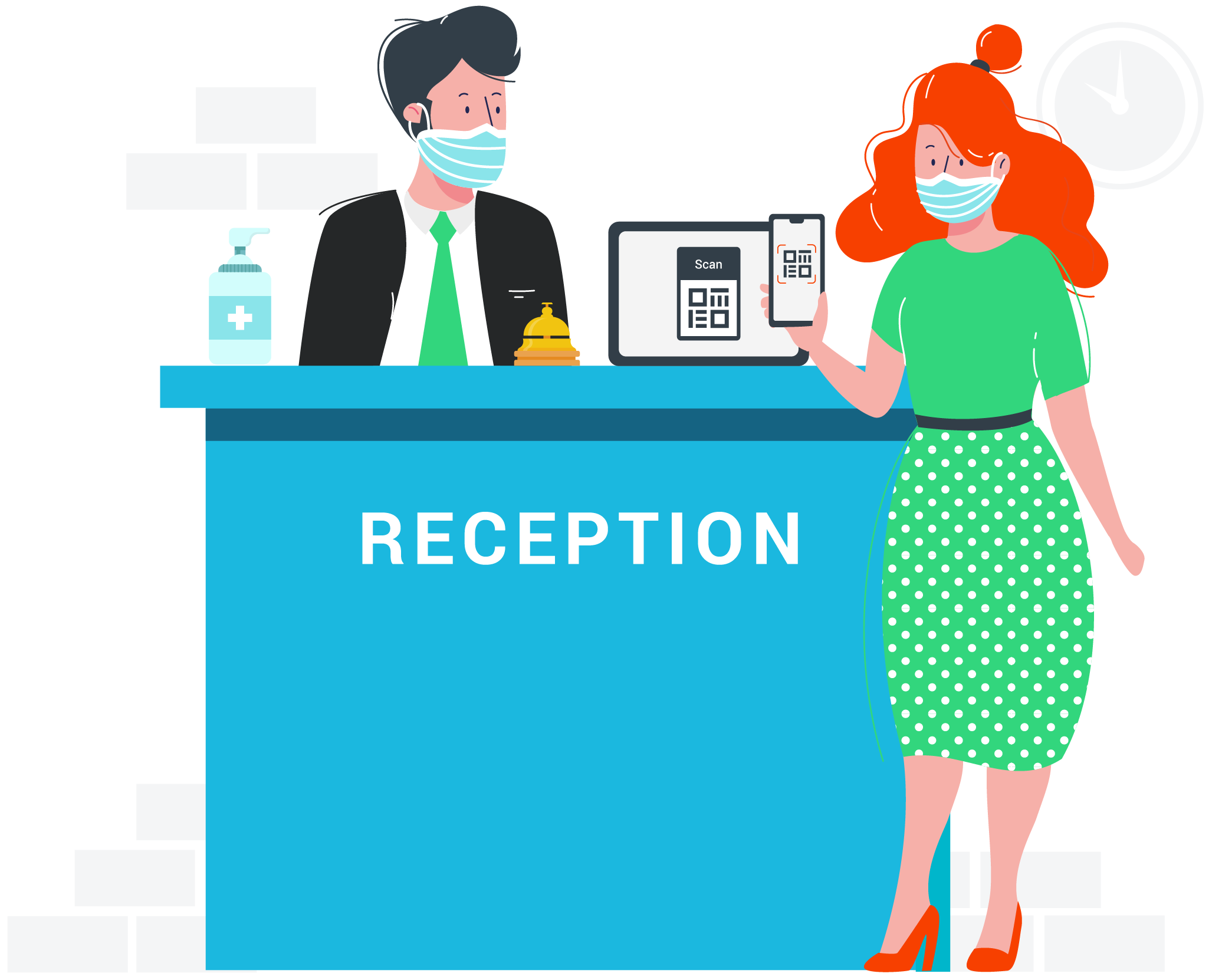 Read on to discover three quick ways to add a QR code into your current visitor check in flow, so you can ensure you’re legally compliant while retaining all the benefits of a workplace management system.
Read on to discover three quick ways to add a QR code into your current visitor check in flow, so you can ensure you’re legally compliant while retaining all the benefits of a workplace management system.
1. ADD A MANDATED QR CODE TO YOUR WELCOME SCREEN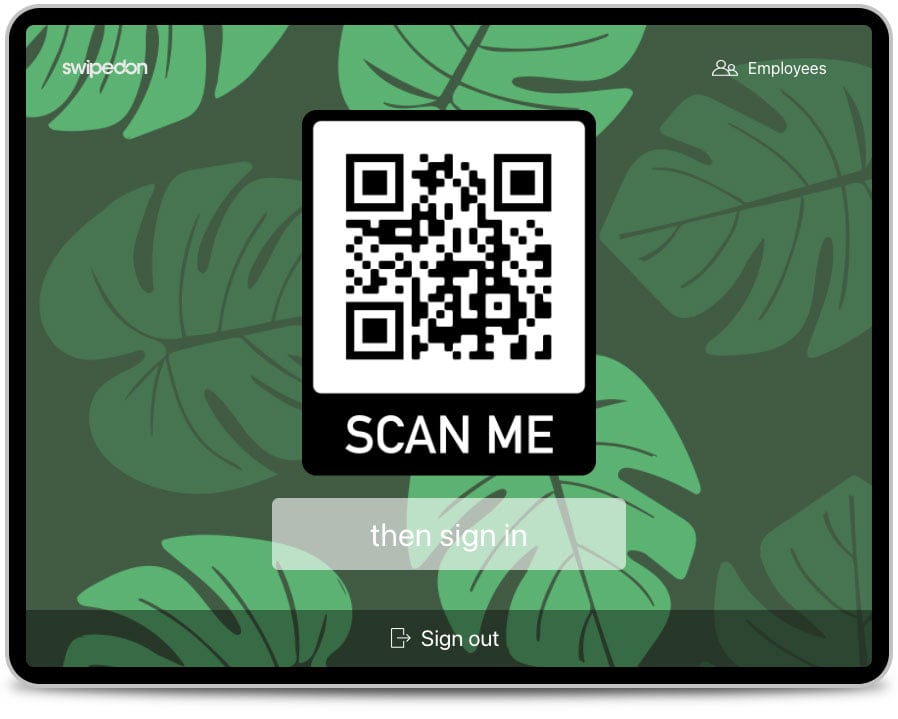
Did you know that your SwipedOn welcome screen is highly customizable?
To ensure visitors don’t miss the mandated QR code, why not put it front and center of your welcome screen. To do this, simply navigate to the ‘Settings’ > ‘Welcome Screen’ view in your SwipedOn dashboard and upload the QR code as an overlay image.
This makes the QR code the first step of your sign in flow and will be the first thing that your visitors need to do when they sign in (seriously, how can you miss that?).
For an in-depth look at how to customize your welcome screen, check out this article.
2. EMBED A QR CODE IN YOUR VISITOR AGREEMENT
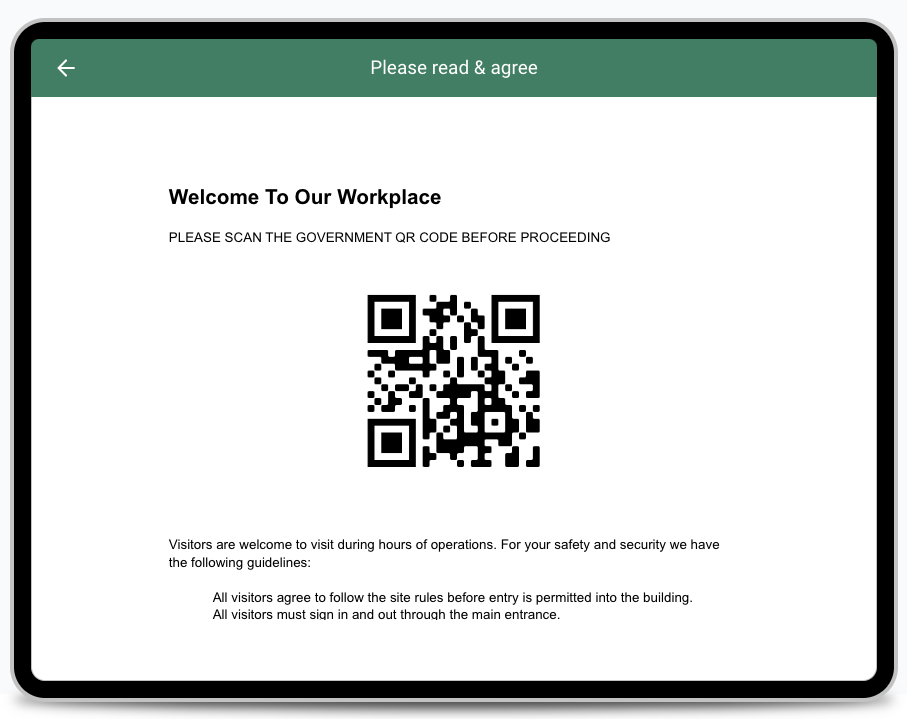
Another option is to include a QR code in your visitor agreement and prompt visitors to scan before they proceed any further with their sign in to your site.
You’ll need to upload a new PDF version of your agreement with the QR code added. To do this, navigate to the ‘Settings’ > ‘Agreement’ view in your SwipedOn dashboard and hit ‘Edit’.
3. MAKE USE OF VISITOR SCREENING QUESTIONS
The last option is to use the visitor screening function and instruct your visitors to scan a printed QR code as part of the sign in process.
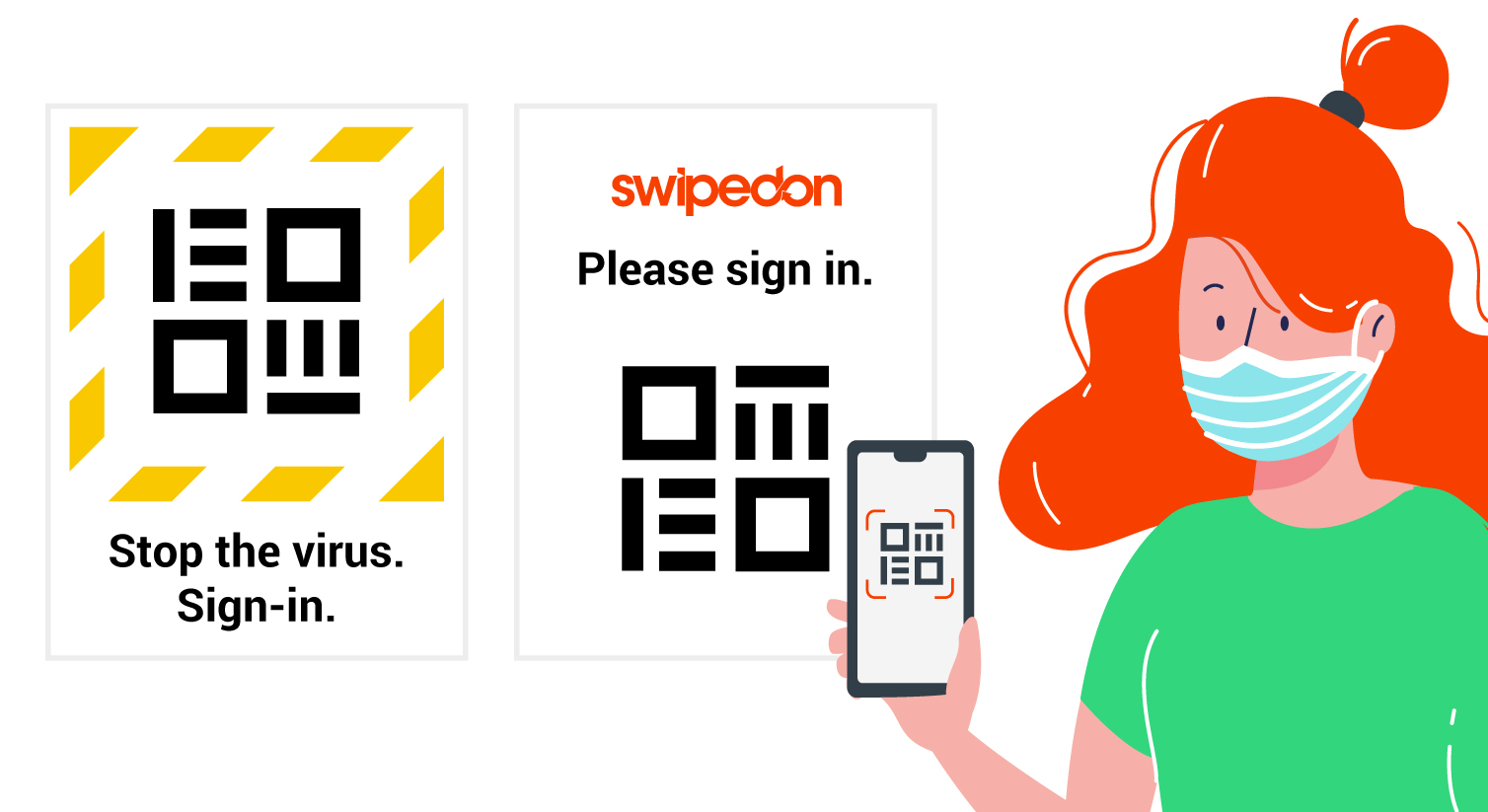
Visitor screening questions are a great way to protect your staff and business. You can set custom yes/no questions, which require visitors to provide information about recent travels, current state of health, or in this case if they have also scanned in with the mandated QR code.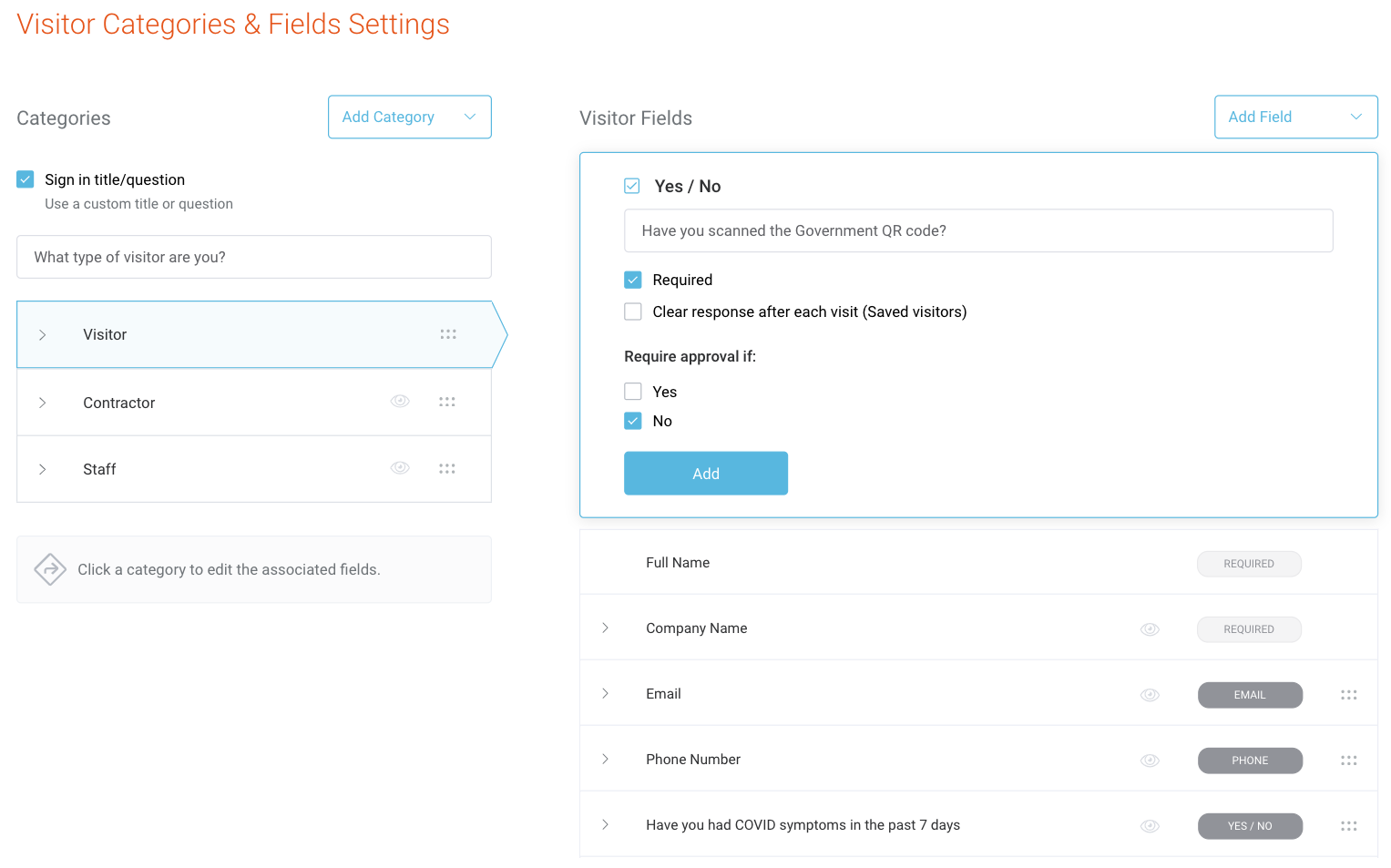
With this option, you also have the ability to require approval if a visitor answers ‘no’ to the question, giving you an extra layer of security.
See more about utilizing visitor screening here.
So, while only using a government mandated QR code may be suitable for some establishments, for businesses who are serious about health and safety compliance, SwipedOn is the best fit to achieve COVID safe compliance and empower you with the knowledge of who has been on your premises at any given time.





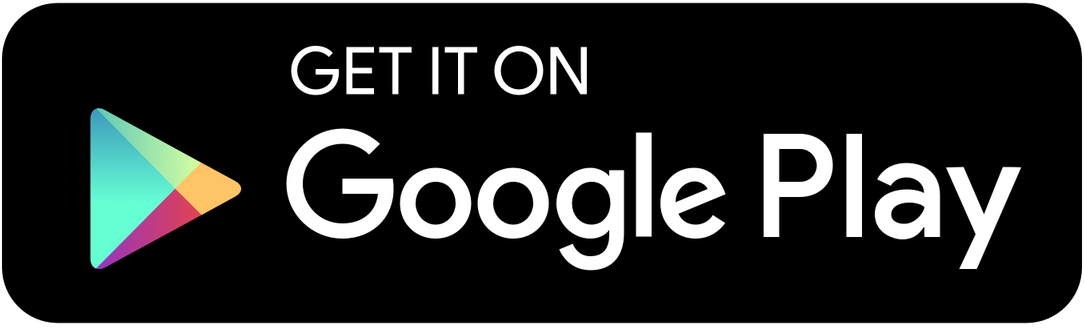


 Germany - Deutsch
Germany - Deutsch